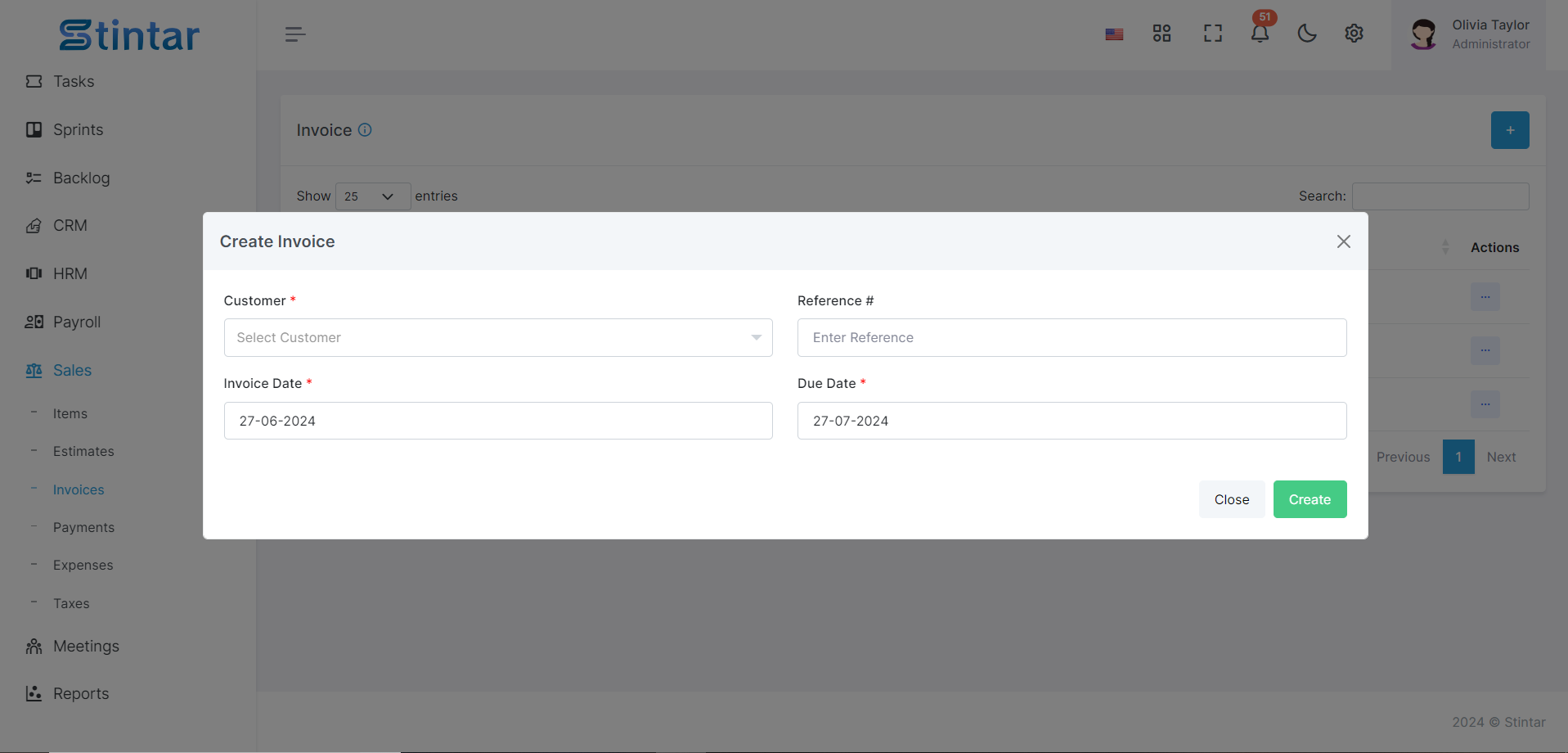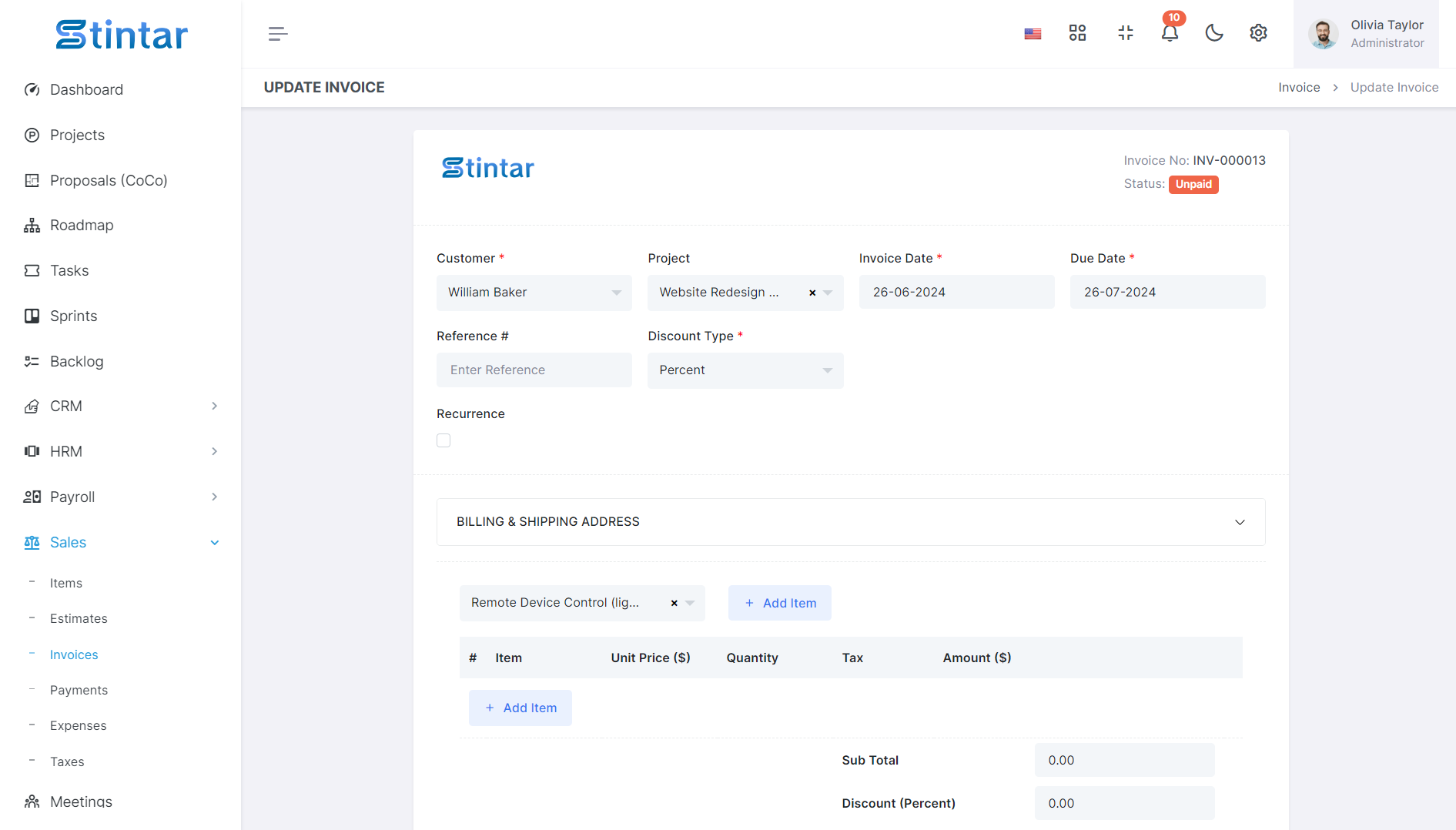How To Create An Invoice?
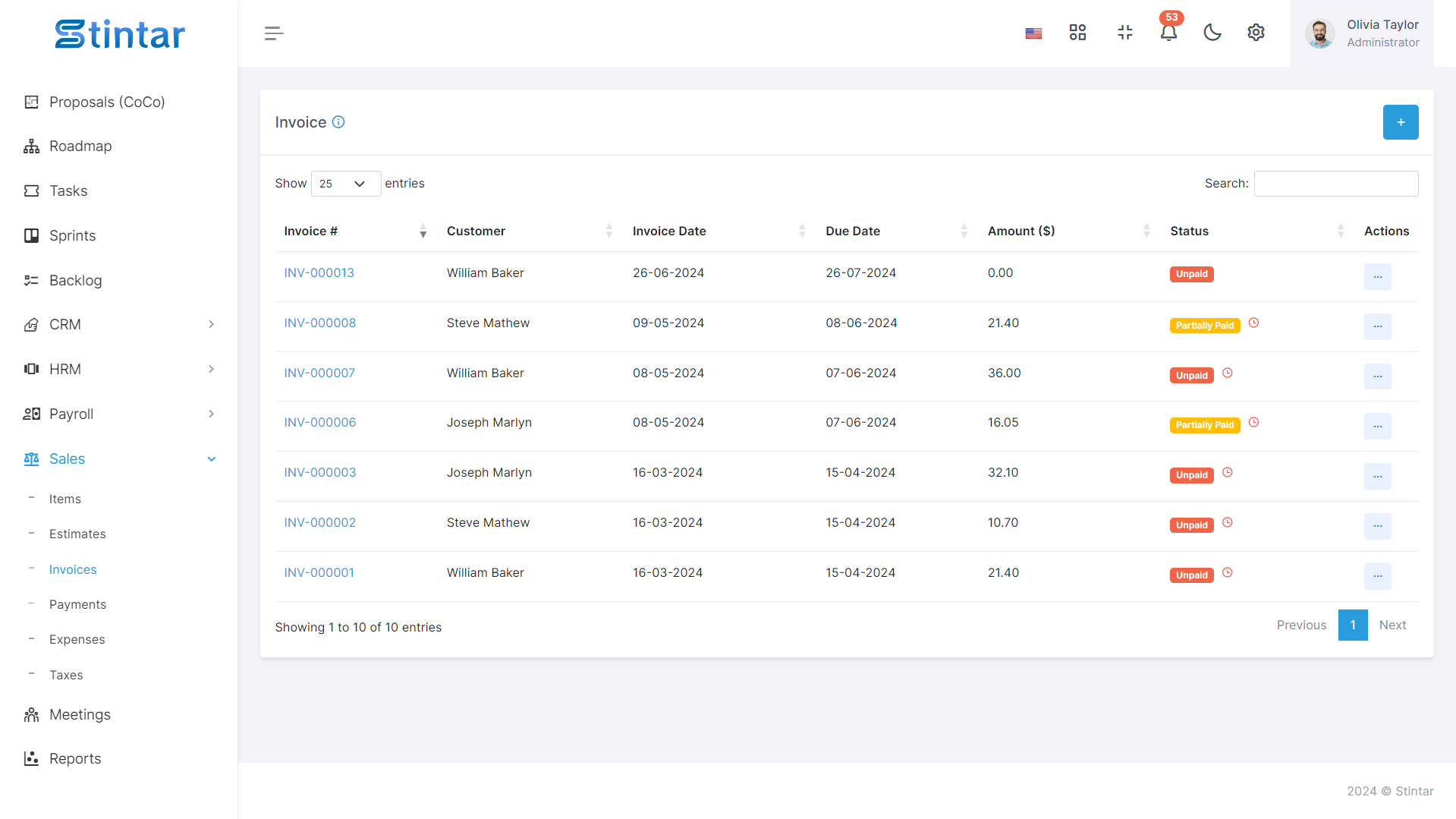
Invoicing is an essential part of managing your business transactions and ensuring timely payment for the services you provide. This guide walks you through the simple process of creating invoices within the Sales Module, enabling you to efficiently bill your clients and maintain accurate financial records.
Create Invoice
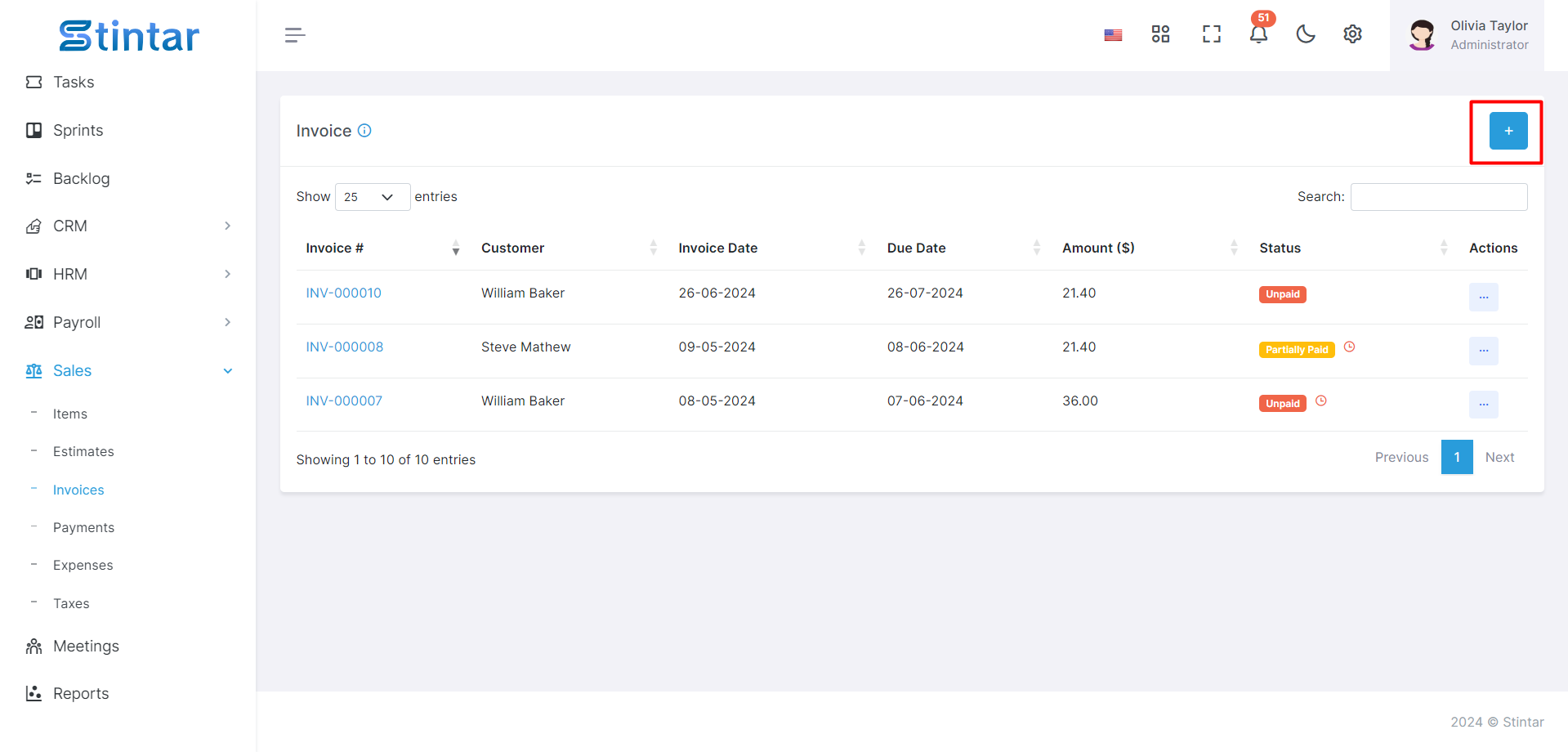
Accessing the Invoice Section
Navigate to the Sales Module of your system.
Locate the invoice section, typically found in the main menu or sidebar.
Initiating Invoice Creation
Within the invoice section, look for the "+ Create" button to begin creating a new invoice.
Click on the button to access the invoice creation form.
Filling the Invoice Creation Form
Invoice Creation Form
Customer Name
Select the customer for whom the invoice is being generated.
Project
If applicable, specify the project associated with the invoice.
Invoice Date
Enter the date of the invoice.
Due Date
Set the due date by which payment is expected.
Discount Type
Indicate the type of discount, if any, applicable to the invoice.
Recurrence
If the invoice is recurring, tick the checkbox to keep the invoice in the recurrence pattern.
Shipping Address
Provide the shipping address if different from the billing address.
Billing Address
Enter the billing address for the customer.
Add Items
Select the items or services to be included in the invoice.
For each item, specify:
Unit Price
The price per unit of the item or service.
Quantity
The quantity of units or hours for the service.
Tax
If applicable, specify the tax rate for the item.
Saving the Invoice
Review the invoice details for accuracy.
Save the invoice by clicking on the "Save" or "Create" button.
Managing Invoices
Once saved, the invoice will be listed in the invoice listing page within the Sales Module.
The status of the invoice will be initially set to "Unpaid."
From the invoice listing page, you can edit, download, or delete invoices as needed.
By following these straightforward steps, you can efficiently create and manage invoices for the services you provide. This process ensures prompt billing, facilitates smooth financial transactions, and helps maintain organized records for your business operations.