How To Generate Payroll?
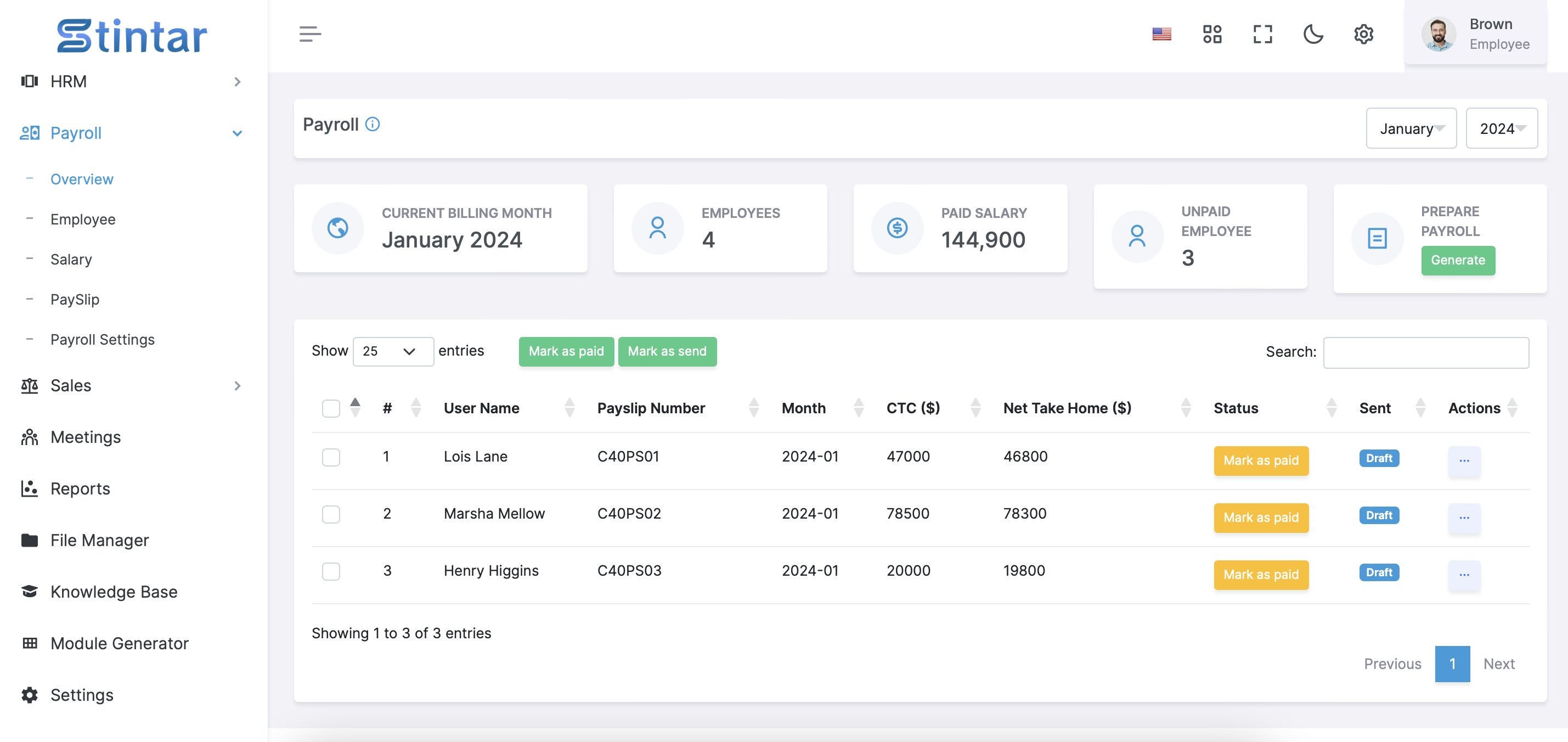
To effectively manage payroll, it's crucial to start by creating employee profiles within your system. Here's a step by step guide on how to generate payroll efficiently:
Create Employee Profiles
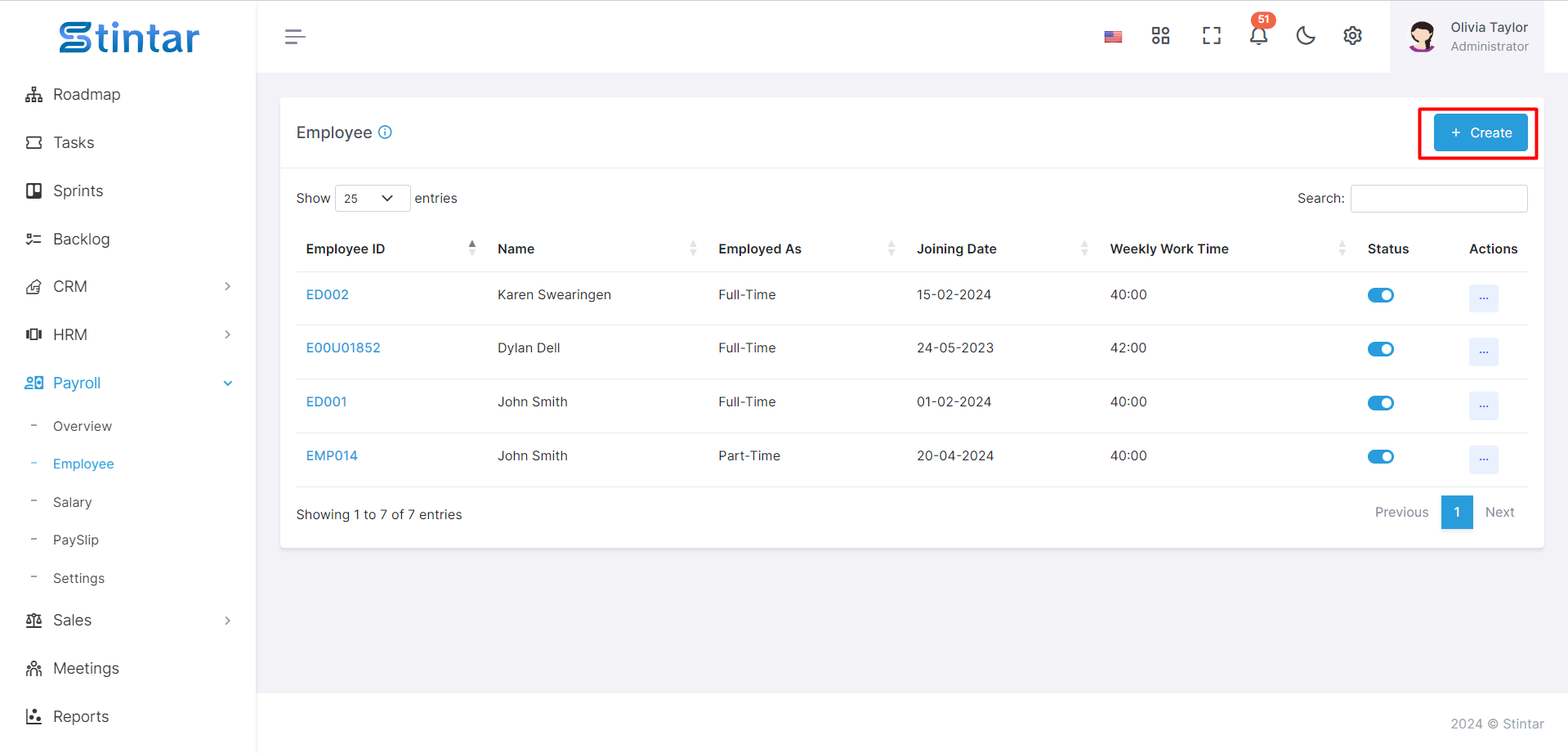
Navigate to the Payroll module and locate the Employee section.
Click on the "+ Create" button to initiate the employee creation process.
Employee Creation Form
Fill out the employee details in the provided form, including:
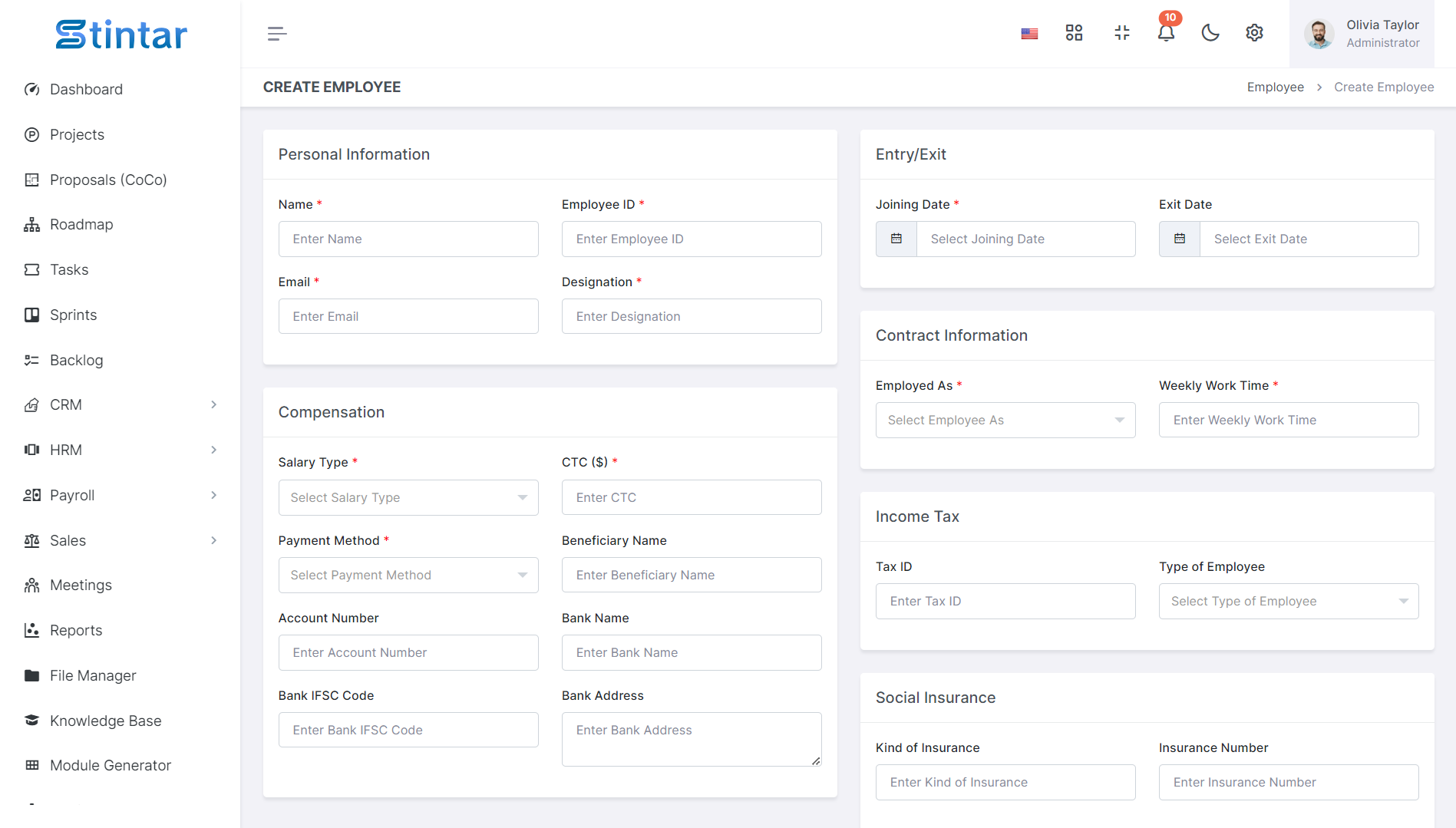
Personal Information
Name
The full name of the employee.
Designation
The job title or position held by the employee.
Employee ID
A unique identifier assigned to the employee for tracking purposes.
Email
The email address of the employee for communication purposes.
Compensation
Salary Type
The type of salary structure, such as hourly, monthly, or annual.
You can create the salary type from the Payroll Settings module.
CTC (Cost to Company)
The total cost incurred by the company for employing the individual, including salary, benefits, and bonuses.
Payment Method
The preferred method of payment for the employee, such as direct deposit or check.
You can create a payment method from the Payroll Settings module.
Bank Details
Information about the employee's bank account for salary deposits.
Joining Date & Exit Date
Joining Date
The date when the employee joined the company.
Exit Date
The date when the employee leaves the company, if applicable.
Contract Information
Employed As
The specific role or position for which the employee is hired.
You can create an employed position from the Payroll Settings module.
Weekly Work Time
The number of hours the employee is expected to work per week.
Income Tax Details
Information related to income tax withholding for the employee, including tax identification number and tax filing status.
Social Insurance Details
Details regarding social insurance contributions, if applicable, such as insurance number and contribution rates.
Generating Payroll
There are two primary methods for generating payroll:
Method 1: Payroll Overview
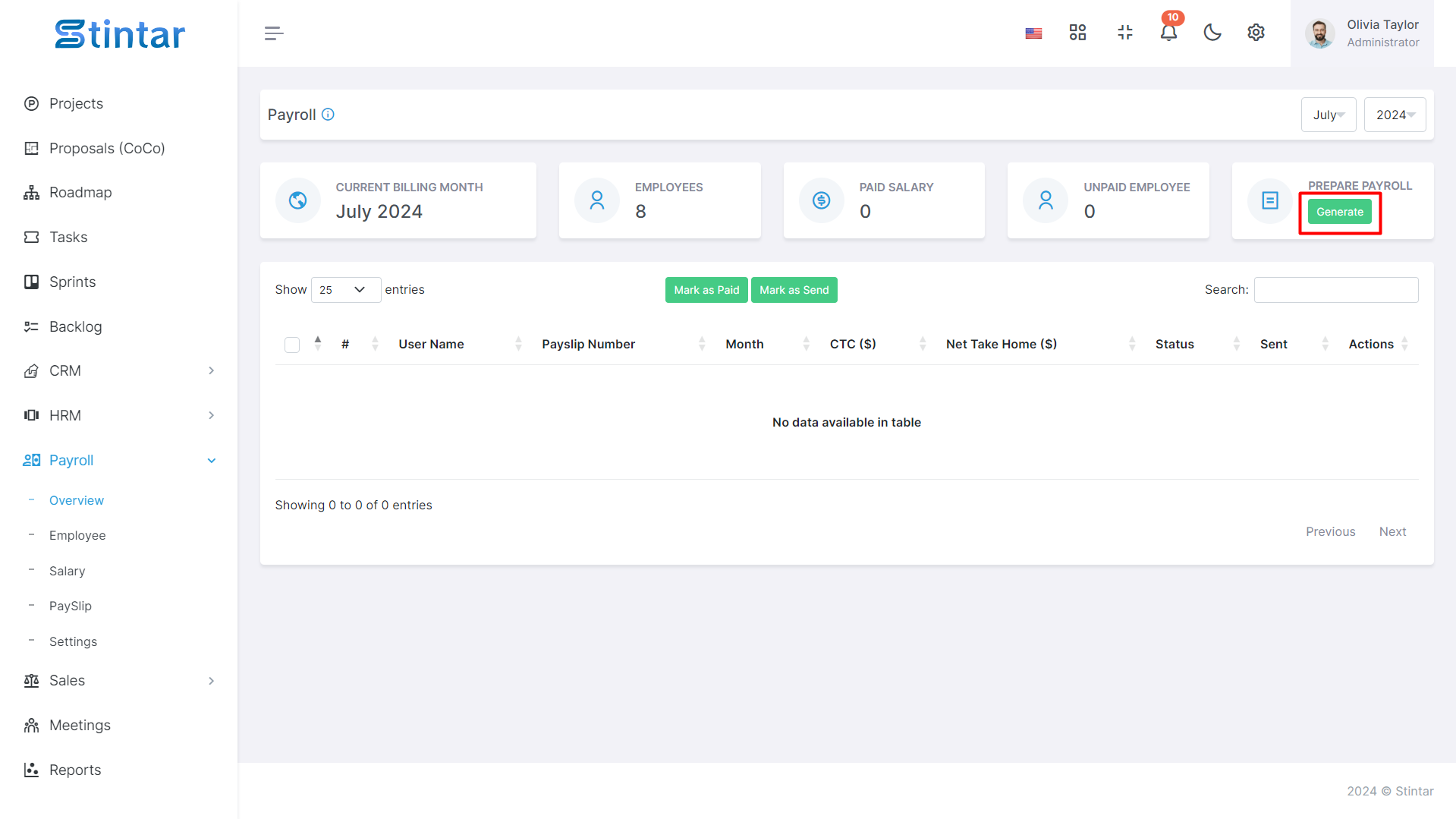
Access the Payroll Overview module
Click on the "Generate Payroll" button within the Payroll Overview module.
Select the desired month and year for which you want to generate payroll.
Click on the "Create" button and then proceed to click on the "Generate" button located at the bottom right corner.
Method 2: Salary
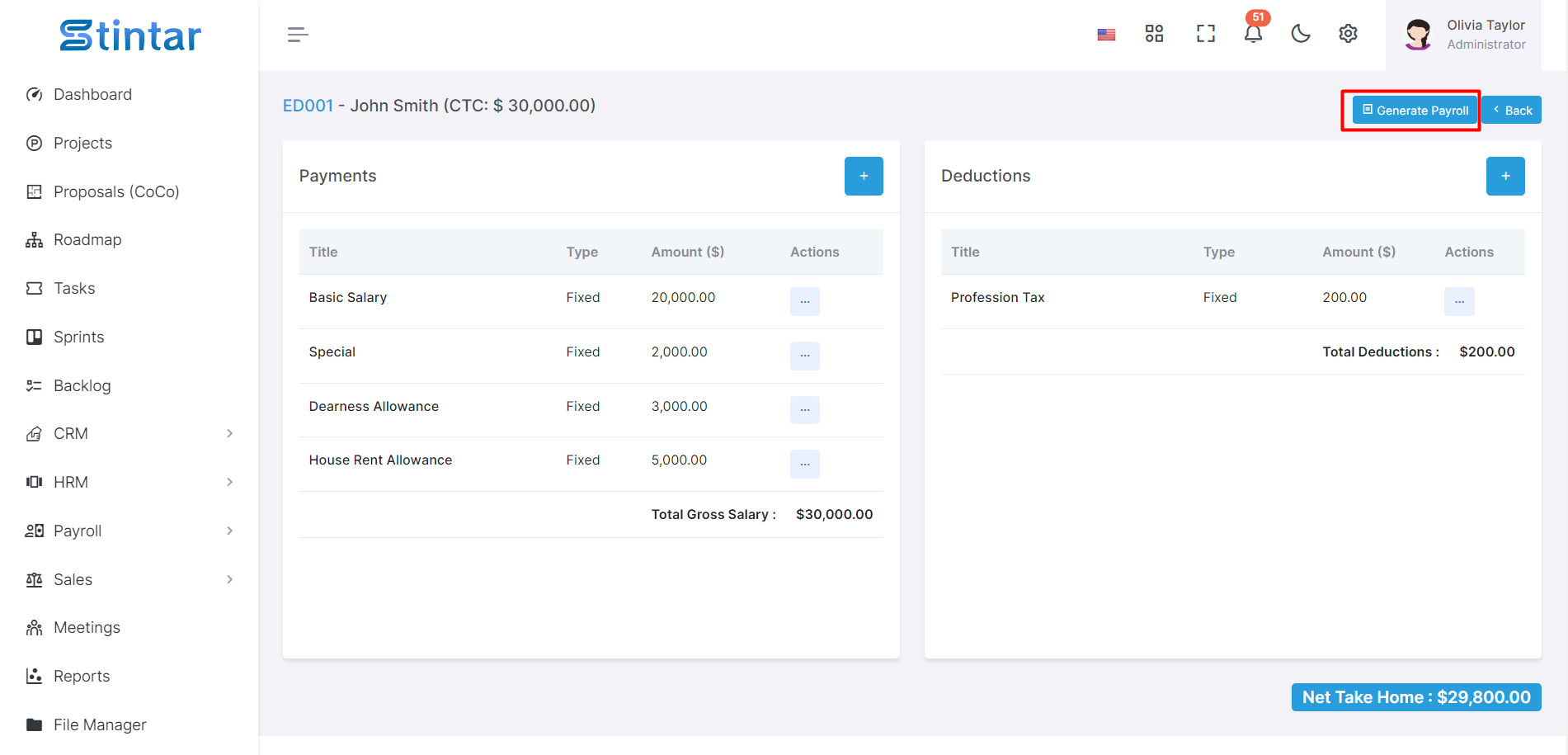
Access the Salary Module.
Click on the Salary section to view employee salaries.
Tap on the “view” button to navigate to the set salary page, where you can edit or delete payments and deductions.
Proceed to the payroll generation options
By following these steps, you can efficiently generate payroll for your employees, ensuring accurate compensation distribution and compliance with regulatory requirements.