How To Assign Roles To Users?
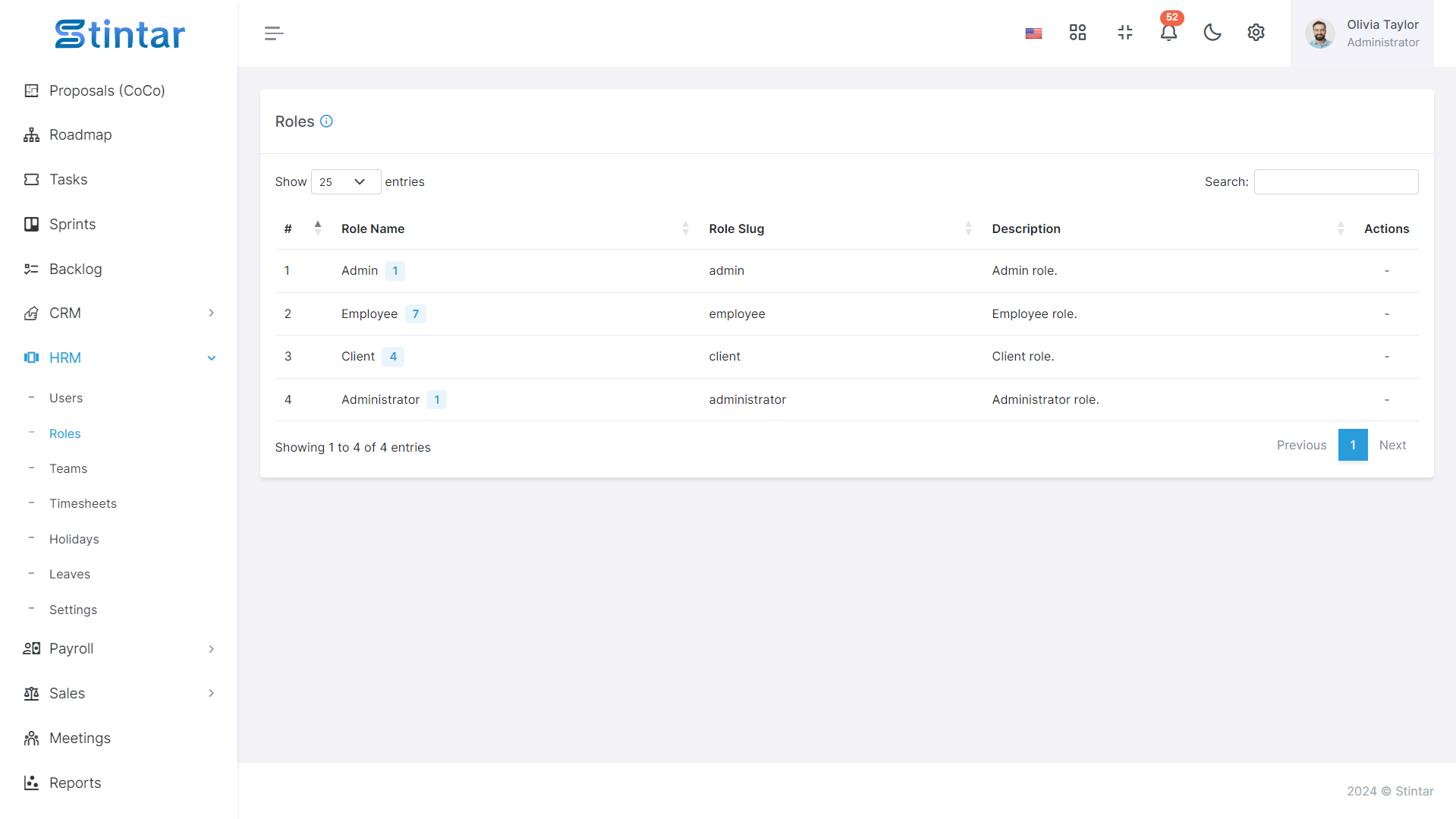
Assigning roles is a fundamental aspect of user management within any system. It involves defining specific sets of permissions and responsibilities for users based on their organizational roles. By assigning roles effectively, administrators ensure that users have appropriate access to resources and functionalities, promoting security, efficiency, and streamlined operations within the system.
Assign Roles
To assign roles to users, start by creating roles within the system:
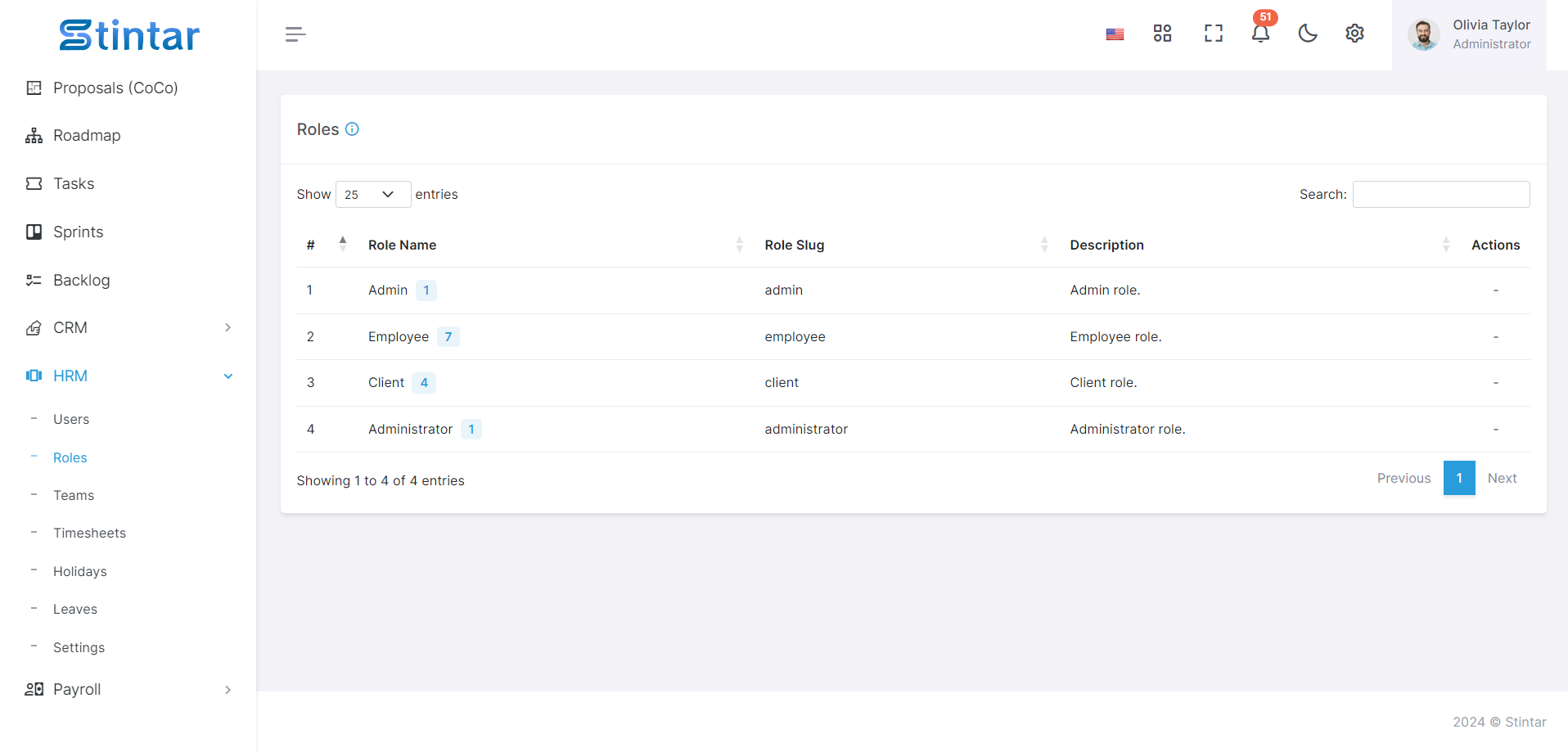
Create Roles
Access the roles section in the HRM module.
Click on the +Create button to initiate role creation.
Fill in the role creation form, providing:
Role Name: Define a descriptive name for the role.
Description: Optionally, provide details about the role's responsibilities or permissions.
Assign Roles to Users
After roles are created, navigate to the user section within the HRM module.
Create a new user profile or edit an existing one.
During user creation or editing, assign the relevant roles to the user.
Specific Role Permissions
To assign specific role permissions to a role type, follow these steps:
Navigate to the role type you've created and hover over it to reveal the option "change permissions."
Click on the role type, which will redirect you to the role permission listing page.
Here, you can toggle checkboxes to grant or revoke permissions for specific role types within your organization.
Permissions may include viewing, creating, deleting, and editing privileges.
You have the flexibility to update role permissions at any time to align with evolving organizational needs.
View Assigned Employees
Once roles are assigned to users, you can view the employees categorized under their respective roles.