How To Configure Payroll Settings?
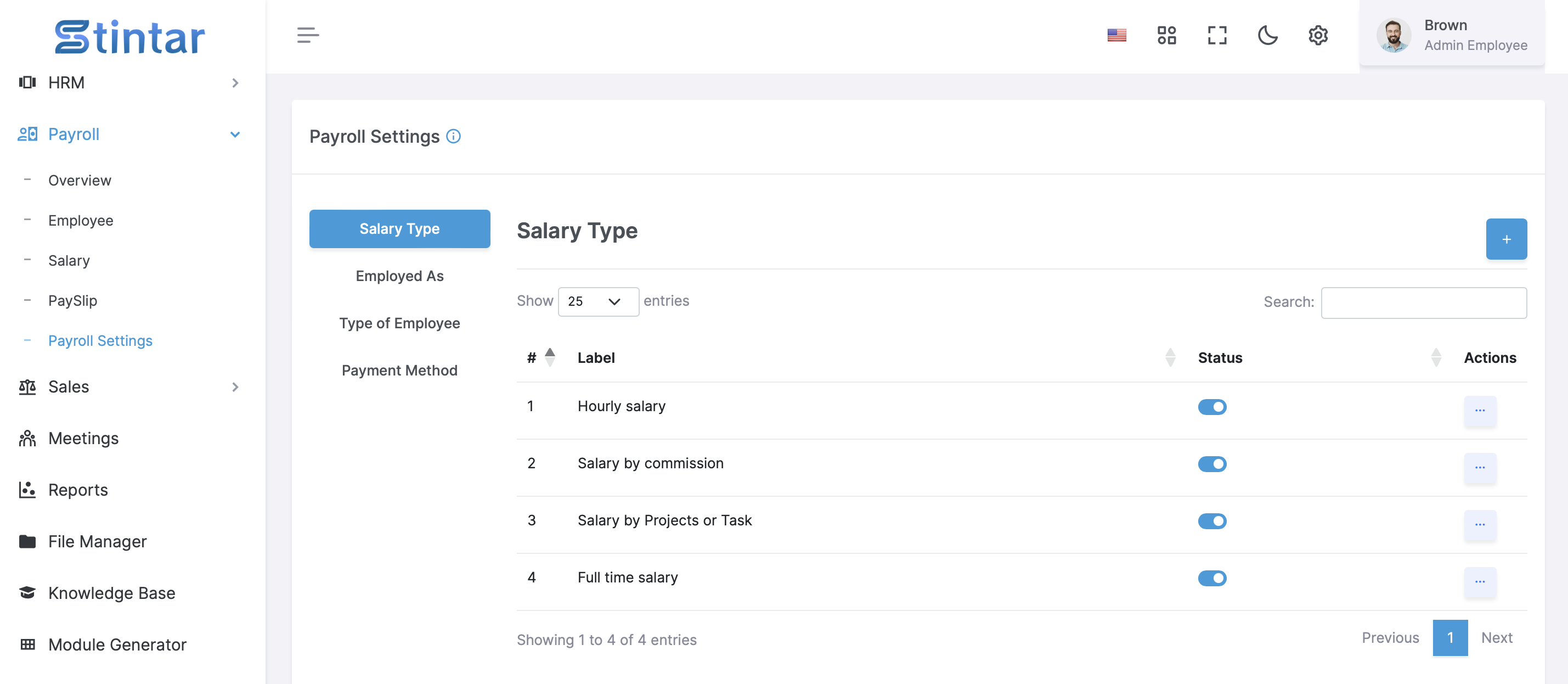
In payroll settings, essential parameters such as salary types, employee statuses, employment types, and payment methods must be configured to accurately generate payroll. These settings lay the groundwork for creating employee profiles and processing salaries effectively within Stintar.
Configuring Payroll Settings in Stintar is crucial for accurately processing employee salaries. To create an Employee in a Payroll, first you need to create these 4 types in payroll settings.
Salary Type
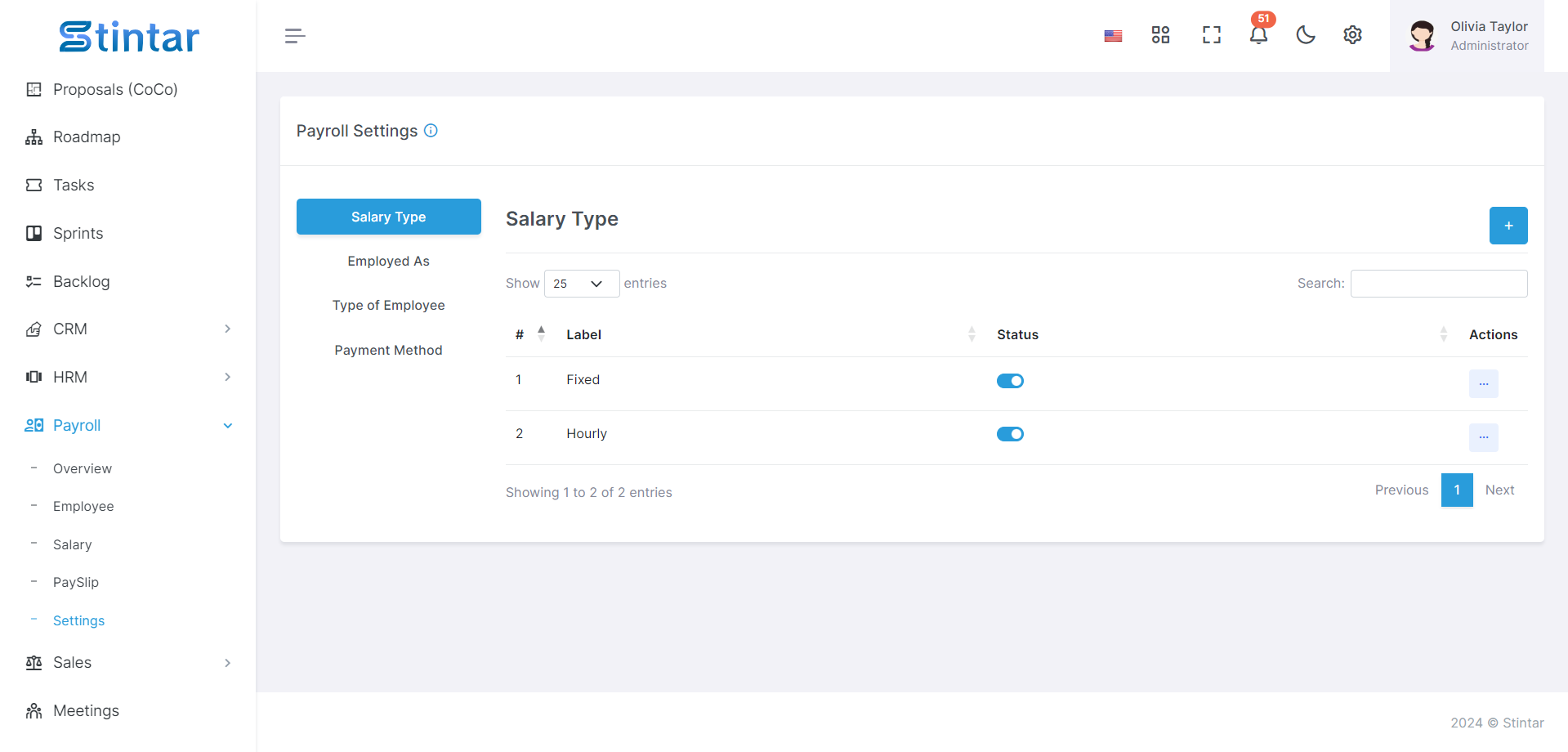
Navigate to the Payroll settings and access the Salary Type section.
Add labels according to your company's requirements, such as Hourly Salary, Commission Based Salary, Project Based Salary, or Full Time Salary.
You can also adjust the status of these labels to active or inactive as needed.
Type of Employee
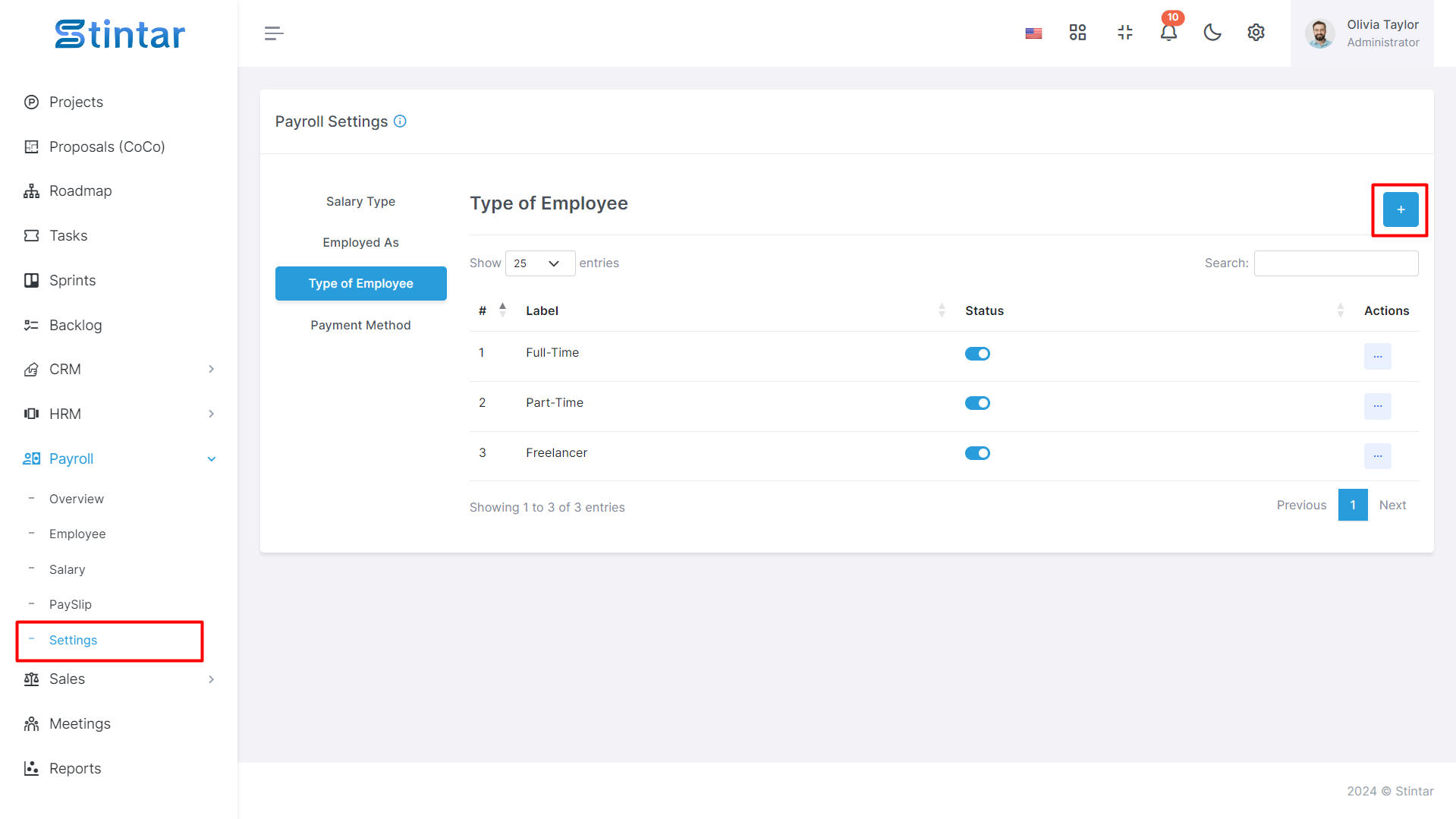
Every organization categorizes employees based on their status, whether they are full time, parttime, or temporary.
In the Type of Employee section, create new types as per your organizational structure and define their status accordingly.
This classification helps in determining payroll calculations and benefits eligibility.
Employed As
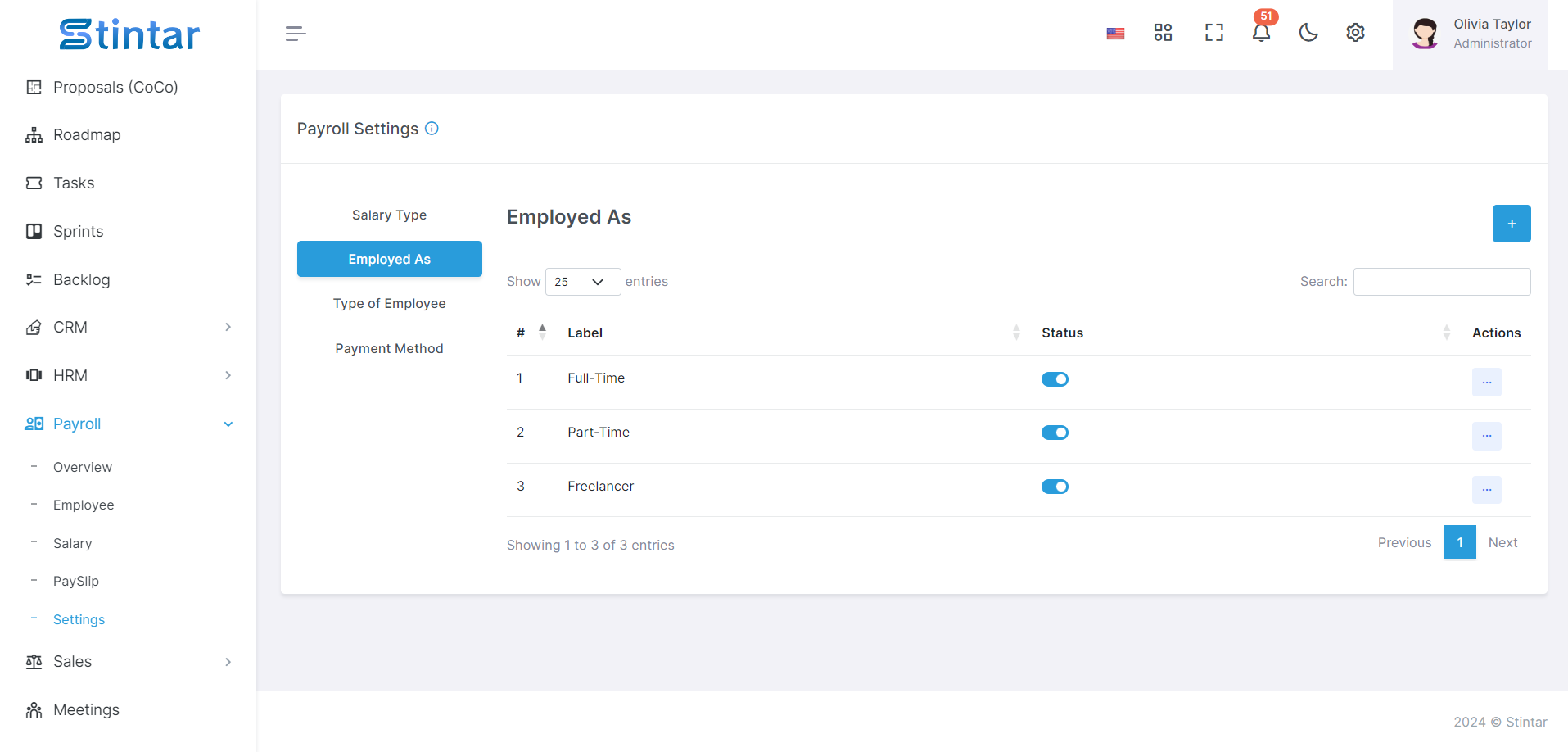
Define how employees are employed within your organization, whether as regular employees or freelancers.
Similar to the Type of Employee section, create new types and specify their status based on your organization's requirements.
Payment Method
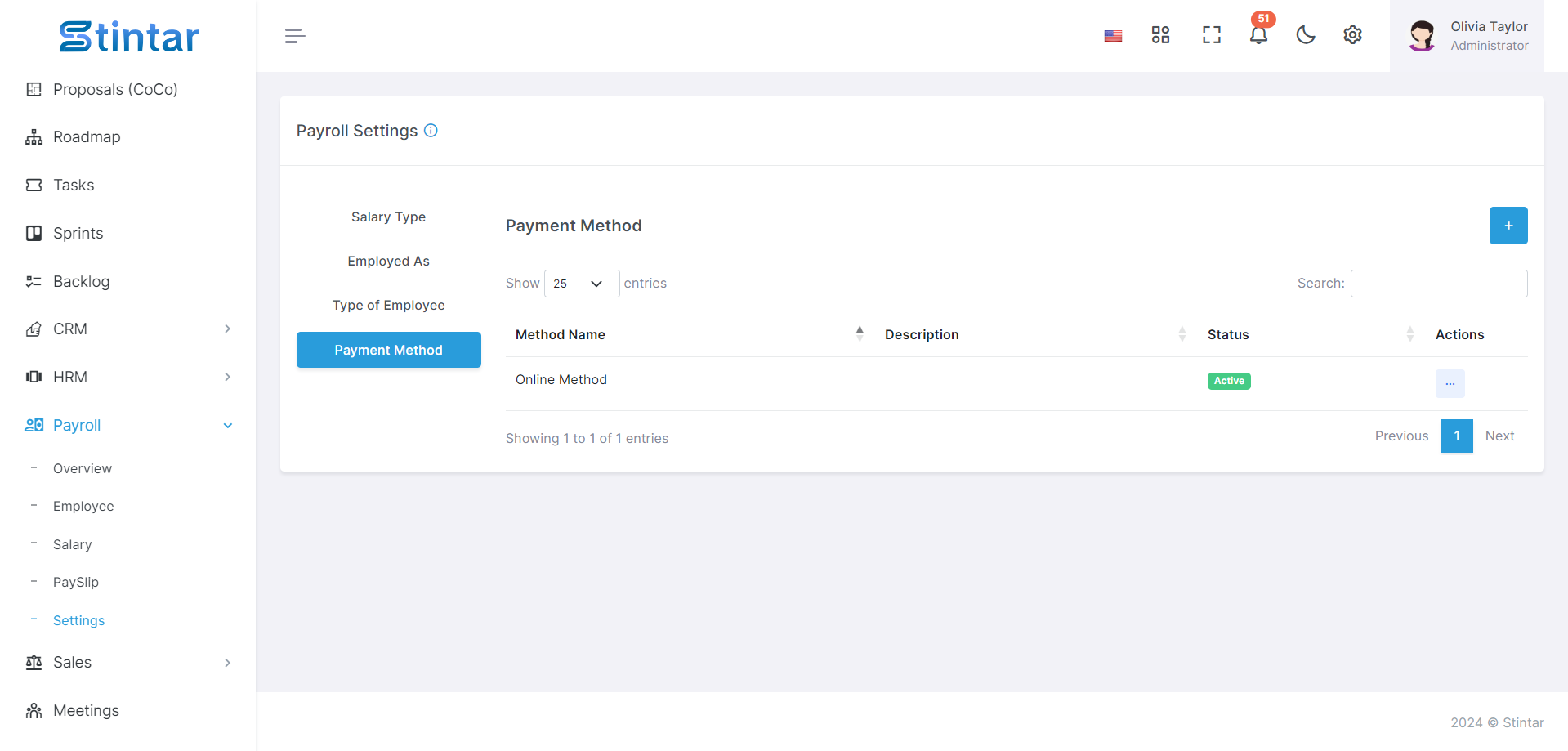
Specify the methods employees can use to receive their salaries, such as bank transfers or offline payments.
Within the Payment Method section, add new payment methods according to your preferences and adjust their status accordingly.
Employees can select their preferred payment method during payroll processing.
To generate payroll effectively, ensure that all necessary information, such as salary types, employee types, employment statuses, and payment methods, are accurately configured in the Payroll Settings. This data serves as the foundation for processing salaries and managing employee compensation efficiently within Stintar.