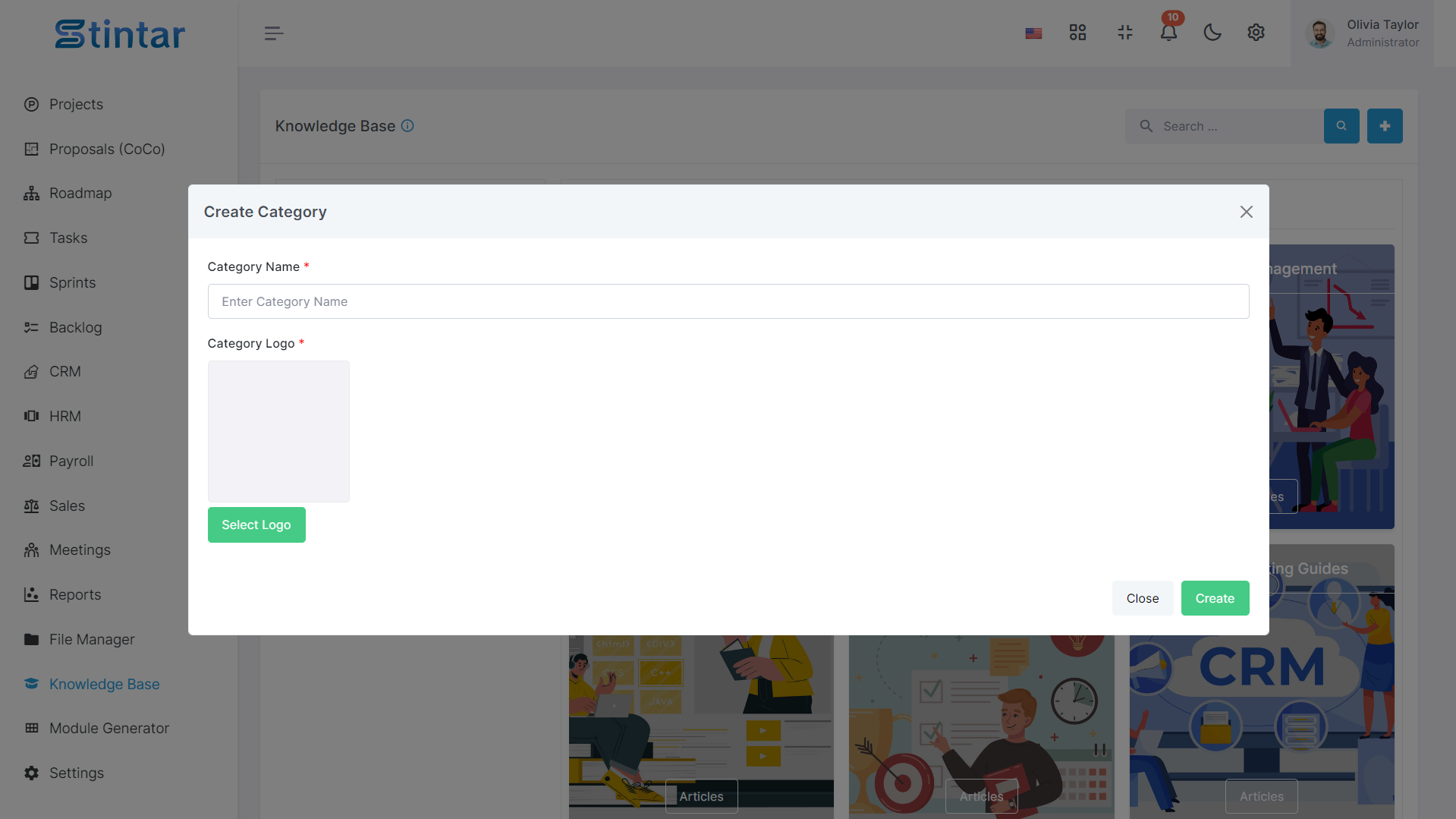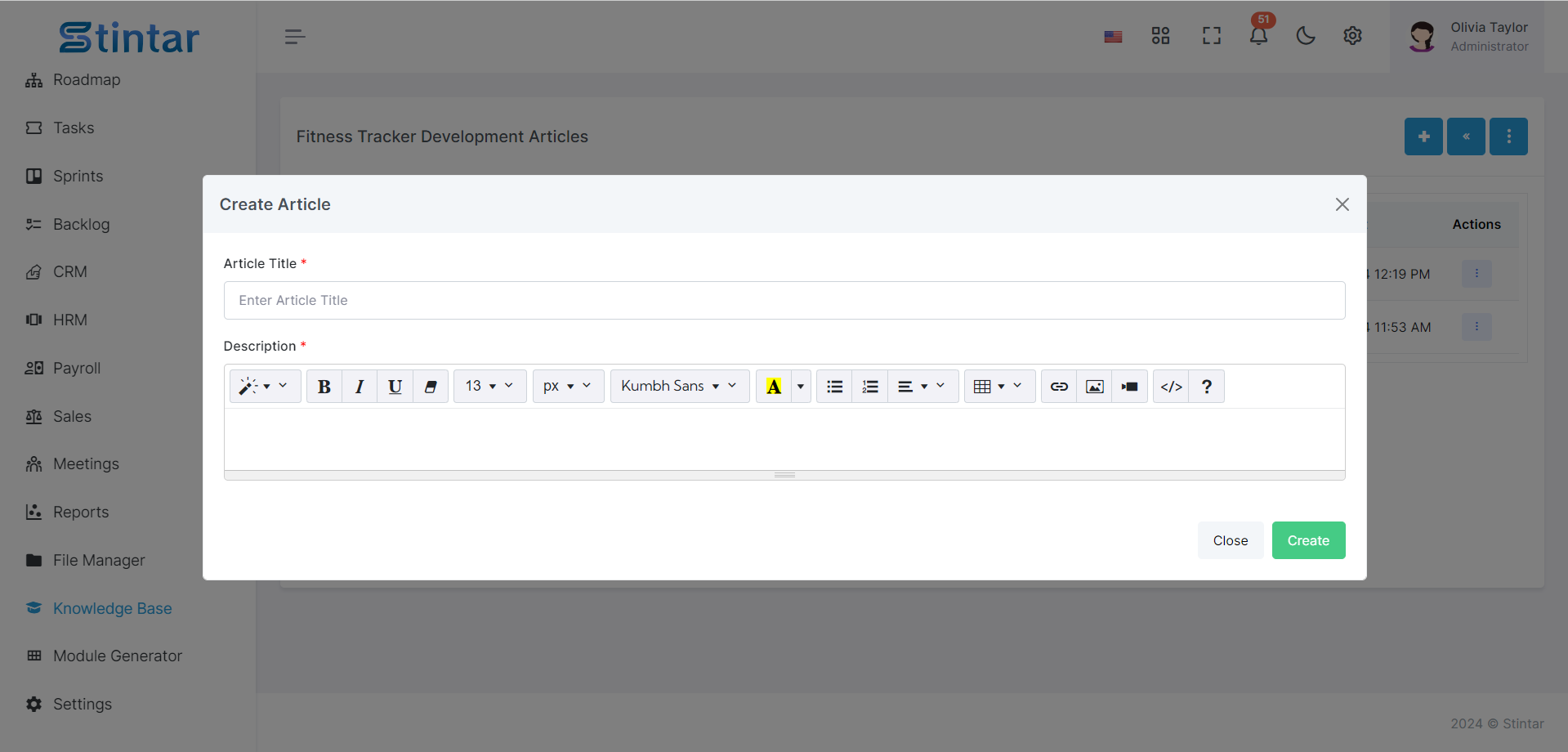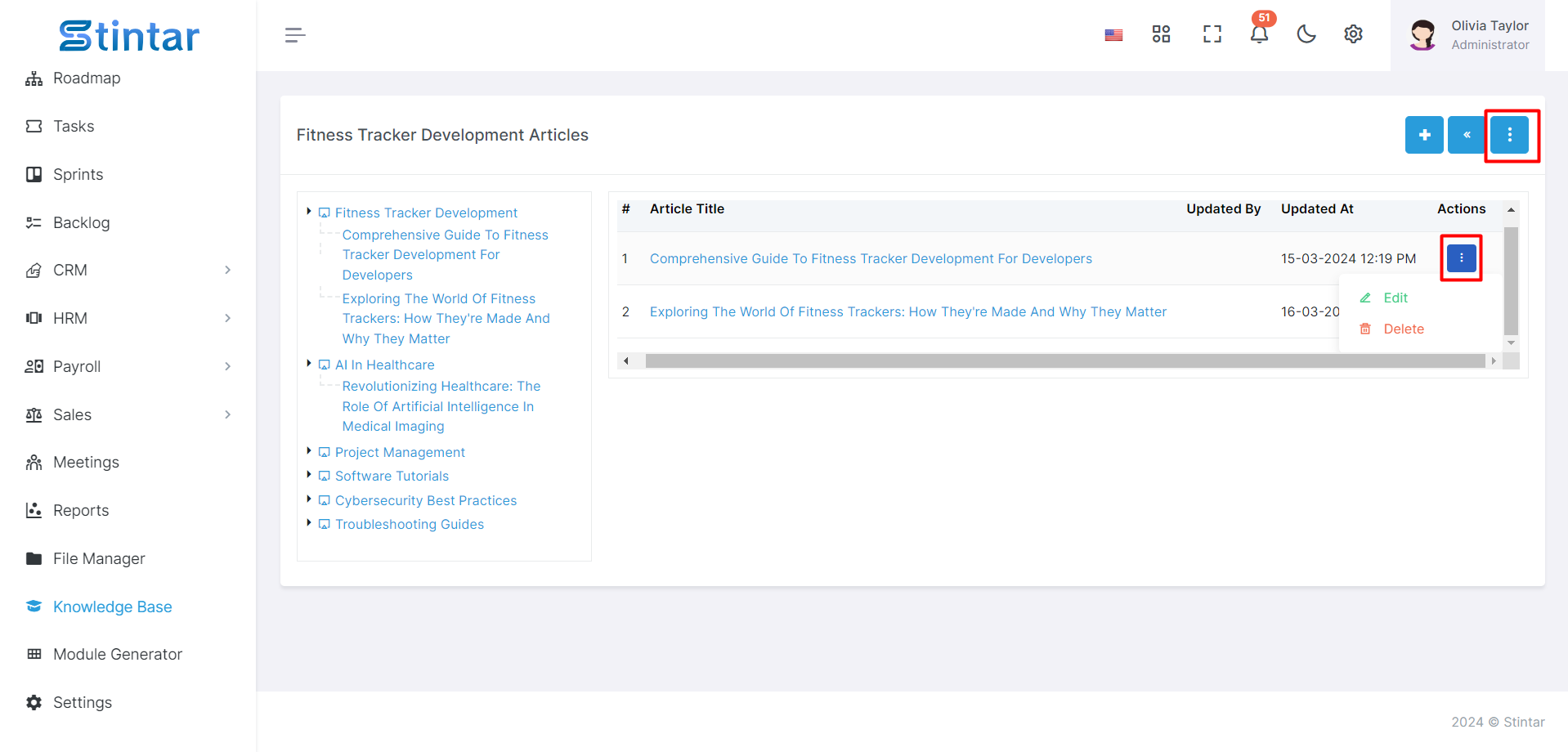How To Create A Category And An Article In Knowledge Base?
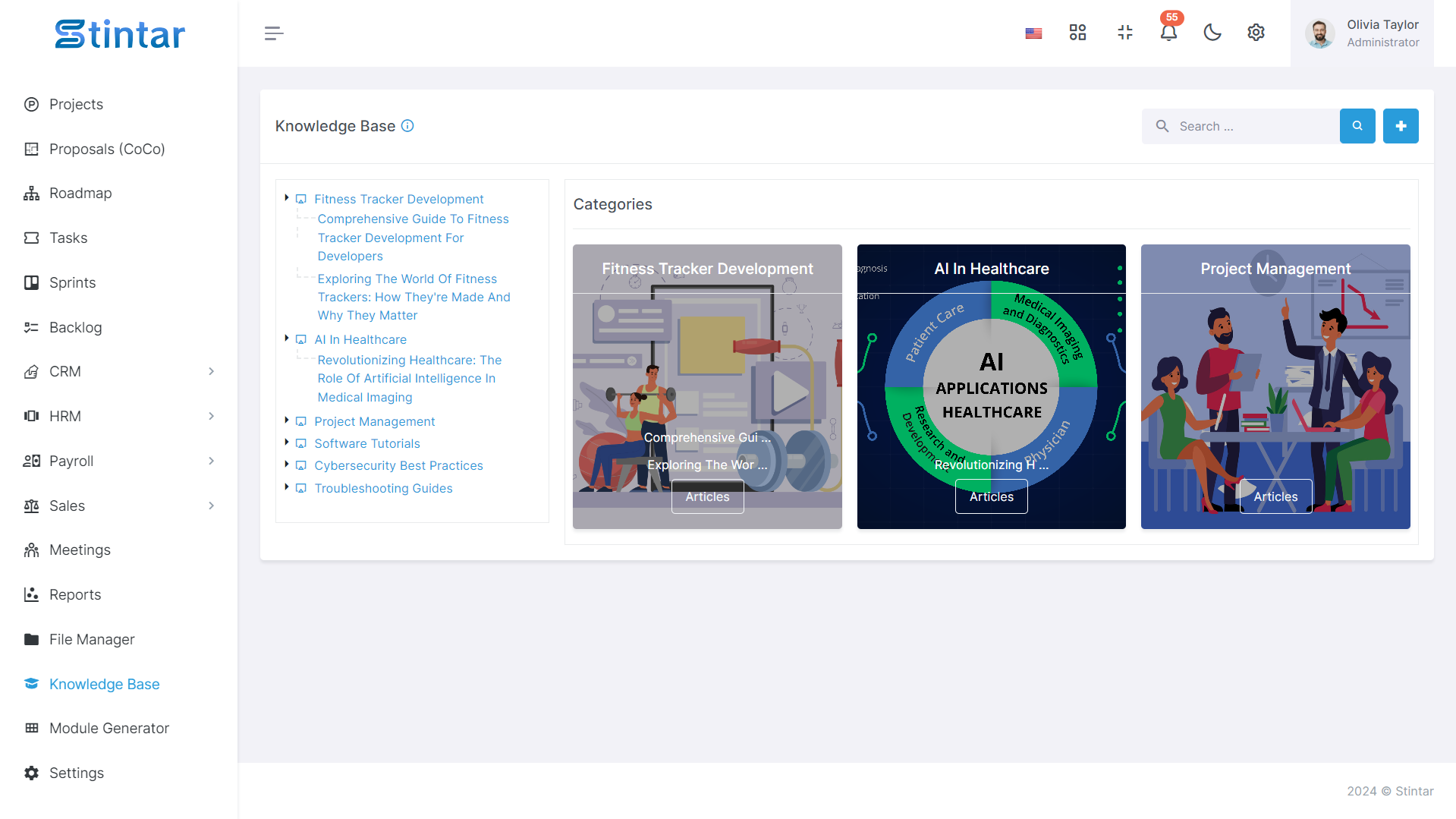
Efficient knowledge management is facilitated through the creation of categories and articles in Stintar. To organize information systematically, start by creating a category. Once the category is established, seamlessly proceed to craft informative articles within it.
To Create a Category
To establish a category, follow these steps within the Knowledge Base Module:
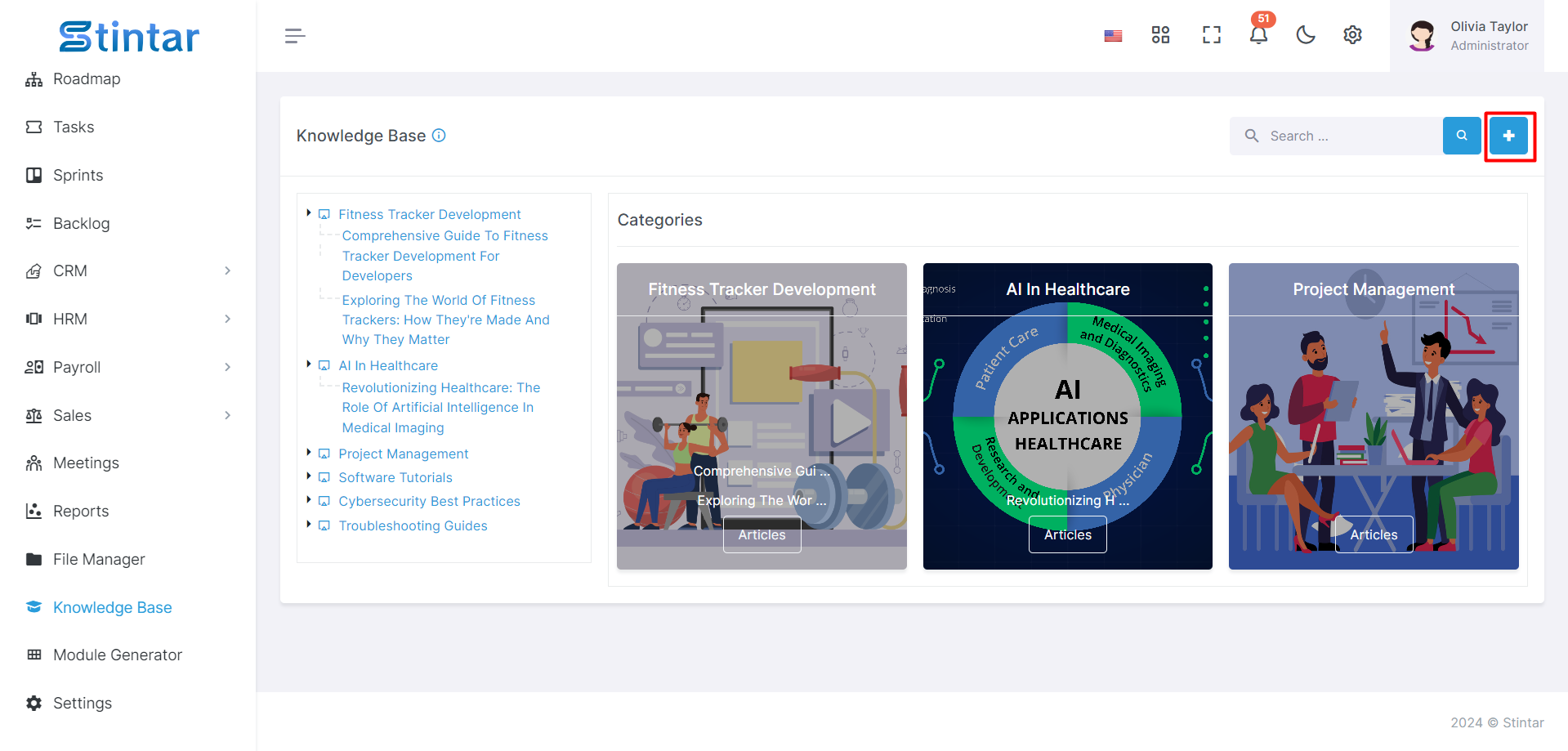
Access the Knowledge Base Module
Use the left sidebar of the screen.
Click on the "Knowledge Base" module to open the category listing.
Initiate Category Creation
Within the Knowledge Base page, find the "+Create" button.
Clicking on this button takes you to a dedicated page for creating a category.
Category Creation Form
This form captures essential details like Category Name and Category Logo for effective Knowledge Base management.
Category Creation Form
Category Name
Identifies and labels the category for easy reference.
Category Logo
Adds a visual element to represent and distinguish the category.
To Create an Article
Once the category is established, creating an article is straightforward:
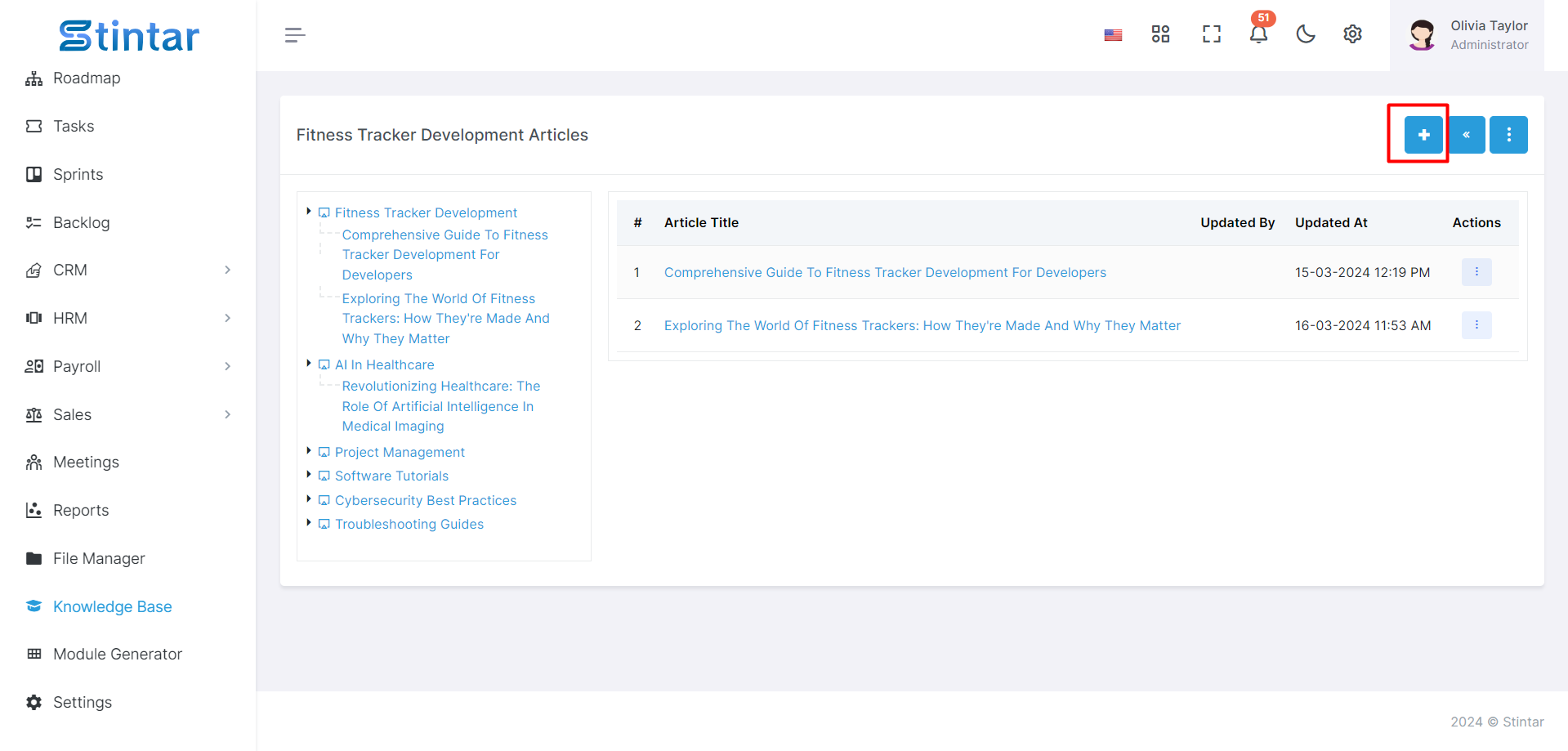
Access the Category Created
Click on the created category to open an article listing.
Initiate Article Creation
Within the Category page, find the "+Create" button.
Clicking on this button leads to a dedicated page for creating an article specific to the category.
Article Creation Form
The article creation form captures essential details such as Article Title and Article Description for effective content management.
Article Creation Form
Article Title
Provides a concise and informative title for the article.
Article Description
Offers a brief overview or summary of the article content.
Edit/Delete Options
Users can easily edit or delete articles and categories using the provided Action button located on the right side corner.
By following these intuitive steps and providing the necessary details in each form, Stintar empowers users to systematically organize and share knowledge through well-defined categories and informative articles. You can add “n” number articles in one single category and also create “n” number of categories as per your need to keep the knowledge base of your company.