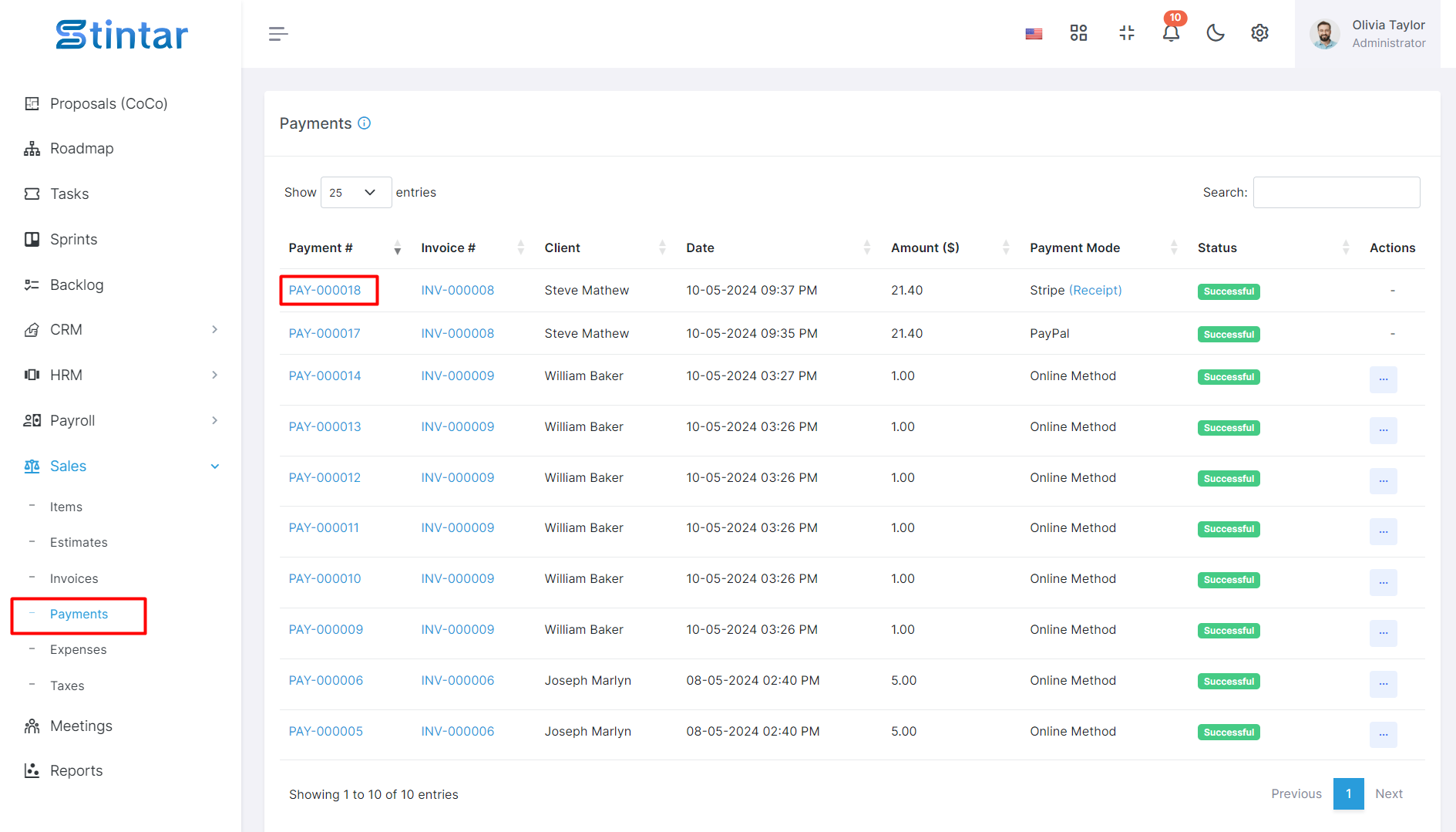How To View The Payments?
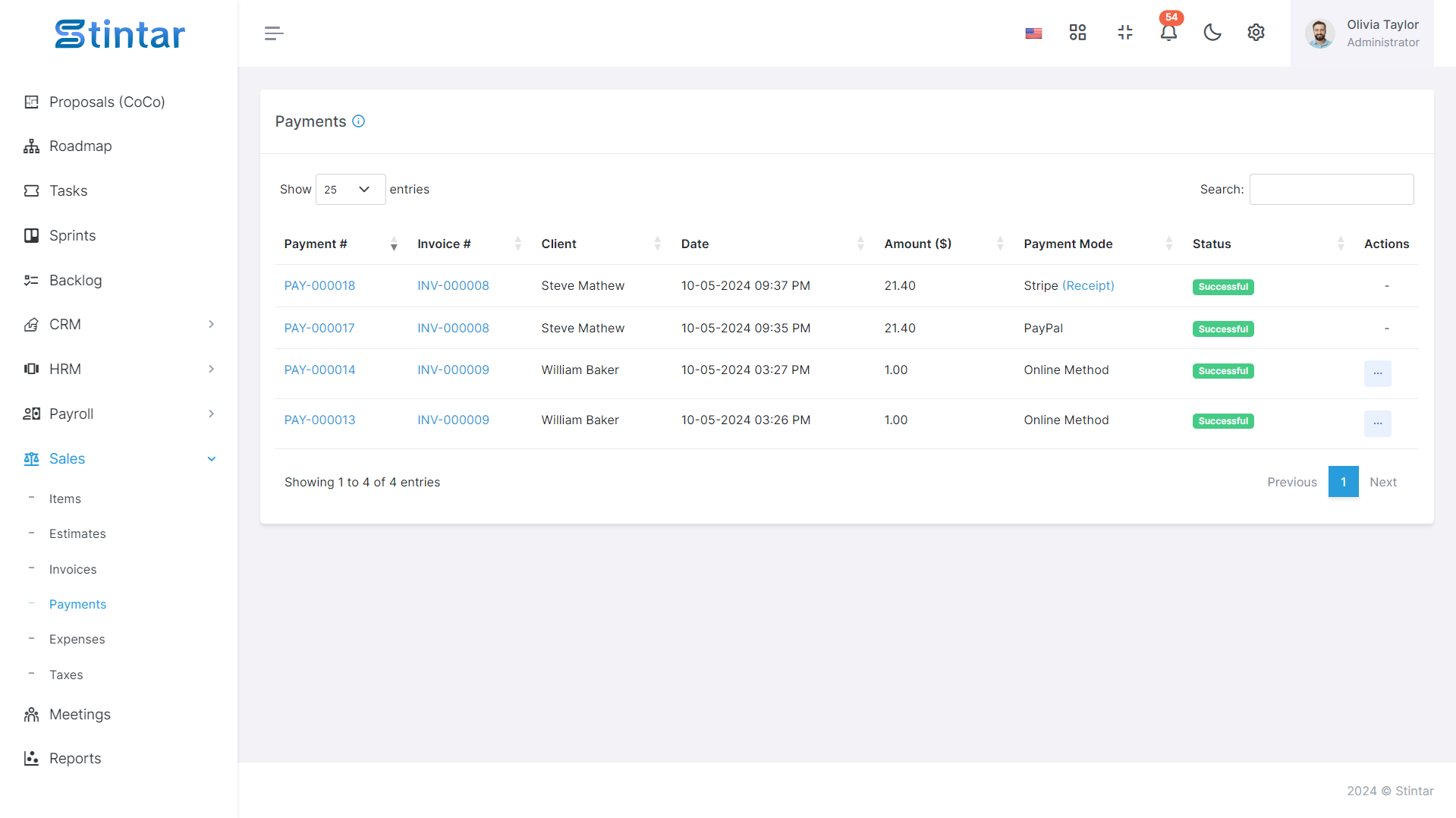
Viewing payments is crucial for tracking incoming revenue and maintaining accurate financial records. This guide provides simple steps to access and review payments within the Sales Module, facilitating efficient management of your accounts receivable and enhancing transparency in financial transactions.
View Payments
Accessing the Payment Section
Open the Sales Module of your system.
Navigate to the payment section, usually found in the main menu.
Viewing Invoice Details
To view the invoice for which a payment is made, locate the corresponding Invoice ID.
Click on the Invoice ID to access the details of the invoice.
Accessing Payment Details
Locate the Payment ID associated with the payment you wish to view.
Click on the Payment ID to access the payment details.
Reviewing Payment Details
Upon accessing the payment details, review the information provided.
Details typically include:
Invoice ID
The ID of the invoice for which the payment is made.
Invoice Date
The date of the invoice.
Payment Amount
The amount received in the payment.
Amount Due
Any remaining balance after the payment is applied.
Editing Payments (Optional)
If necessary, you can edit payment details by selecting the option to edit the payment.
This action will redirect you to the update payment creation form, where you can make the necessary changes.
Downloading Payments
If you require a copy of the payment for your records, look for options to download the payment.
Follow the prompts to download the payment in your preferred format.