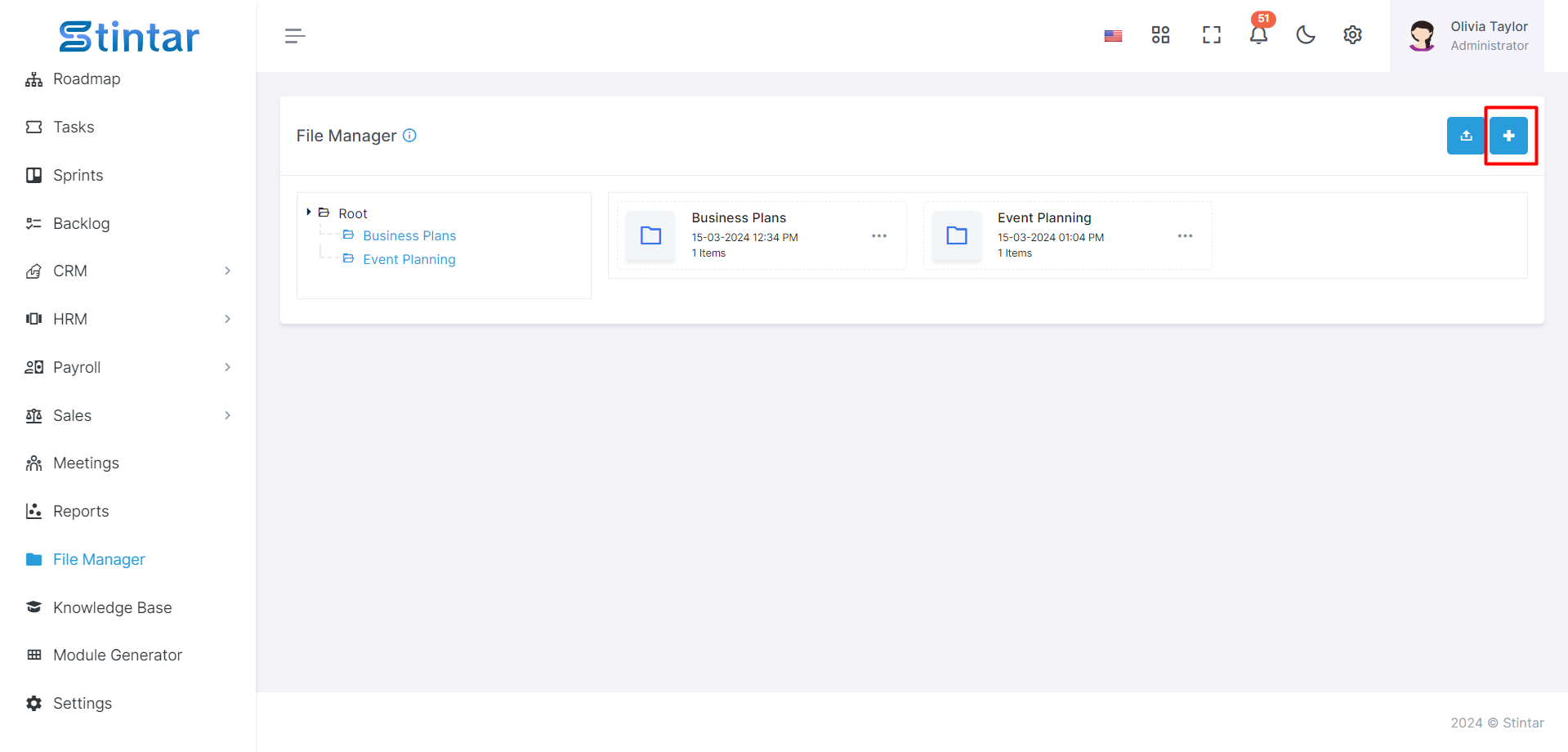How To Create File And Folder In File Manager?
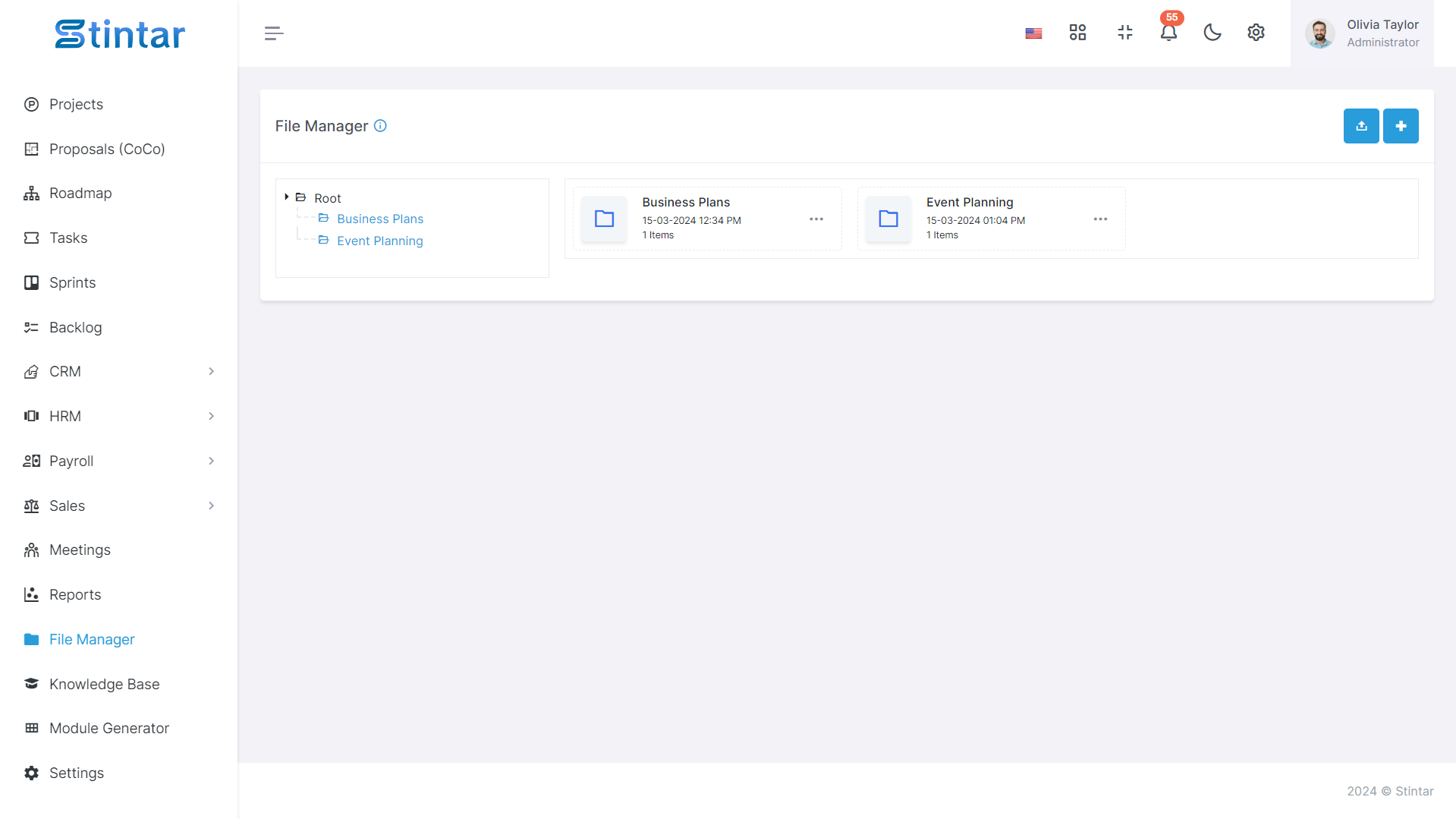
Learn how to efficiently manage your files by creating new folders and files within your file manager interface. This guide provides step-by-step instructions for organizing your digital content effectively. Here's a quick guide to get you started:
Method 1: Upload Files
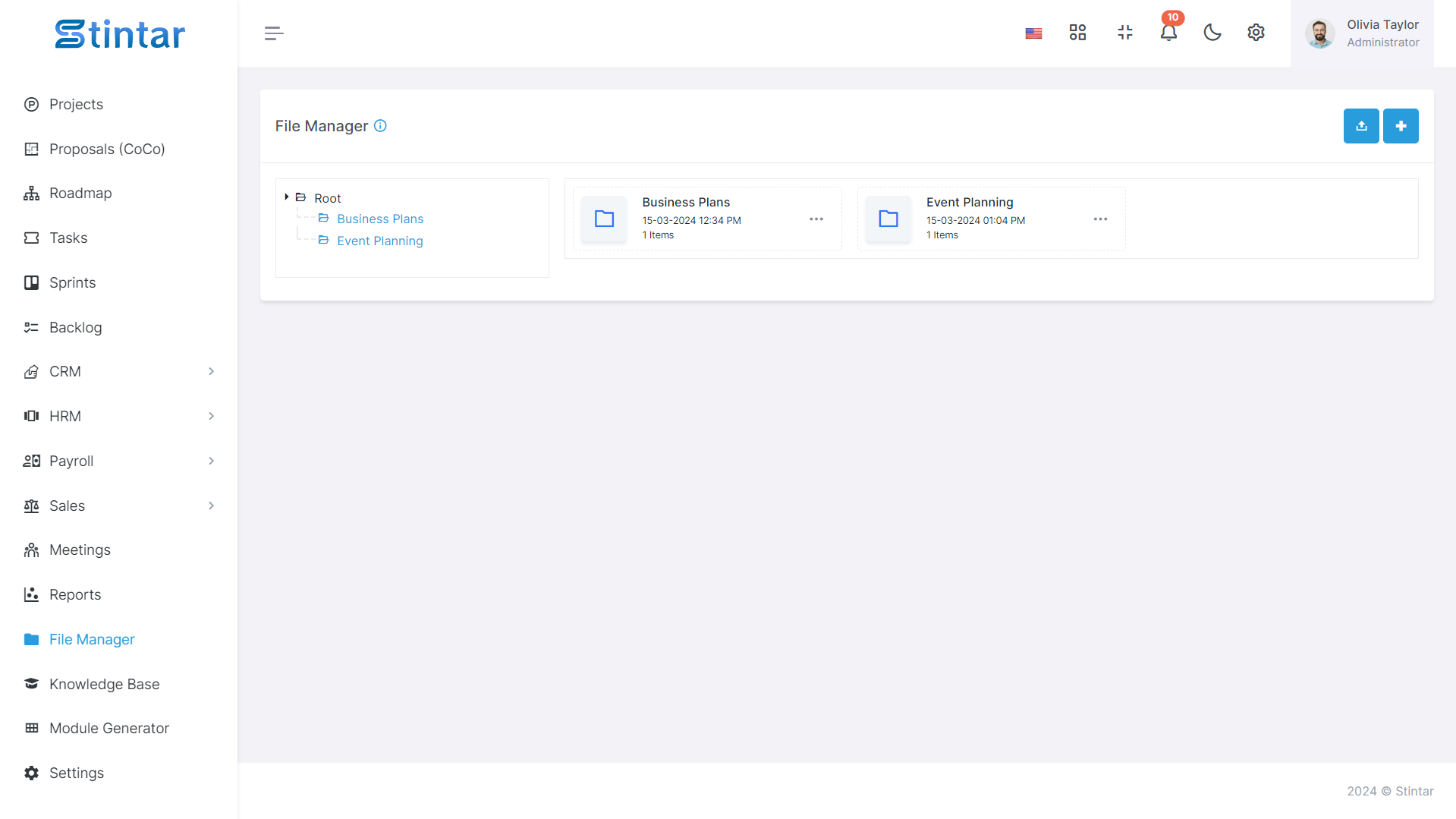
Experience seamless file management within your project's dedicated file manager module. With the file uploads button, effortlessly upload multiple files by simply selecting them, streamlining your workflow and enhancing efficiency.
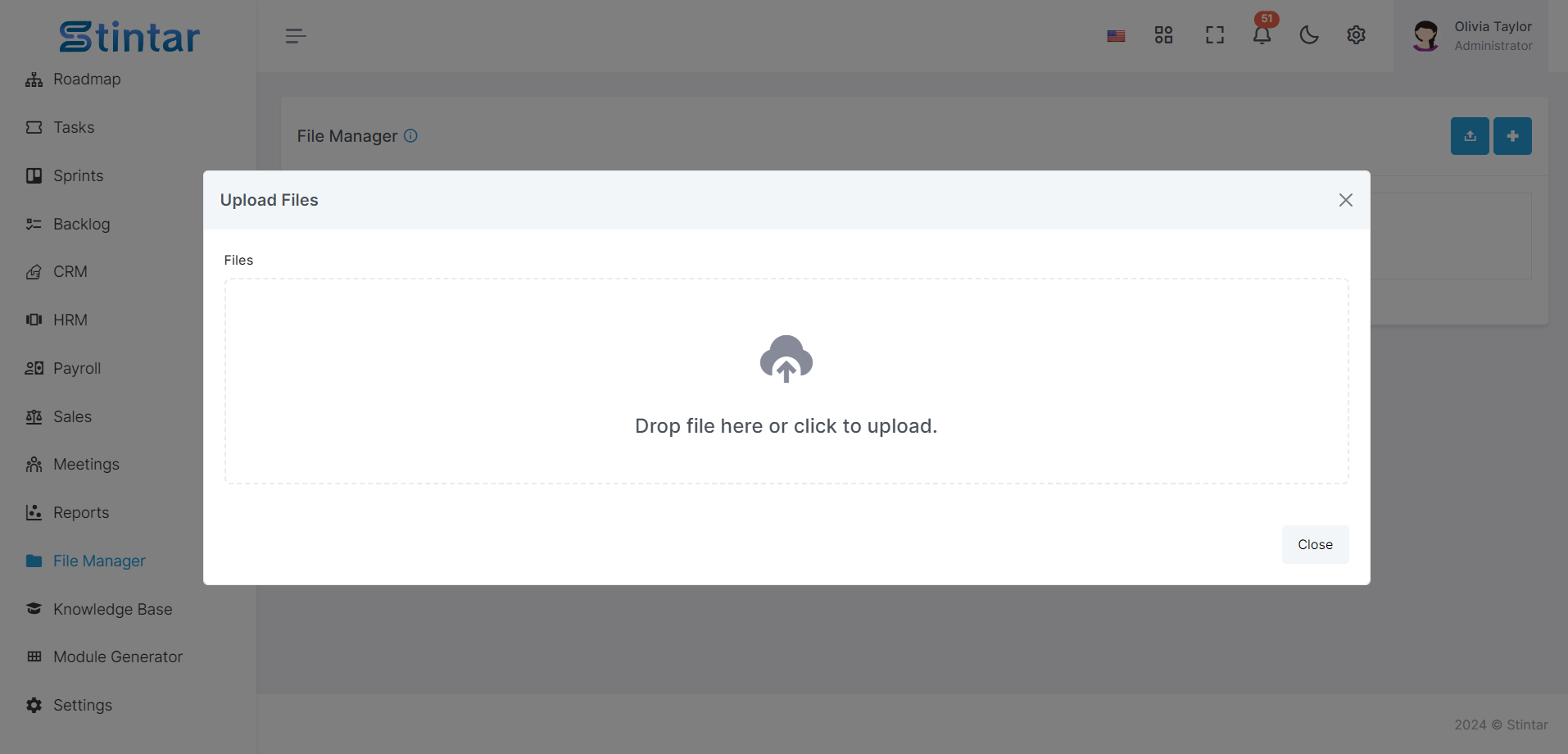
You can also Remove file here.
Method 2: Creating a New Folder
Explore the depths of organization within your Laravel project using the Create Folder feature in the File Manager module. Follow these steps:
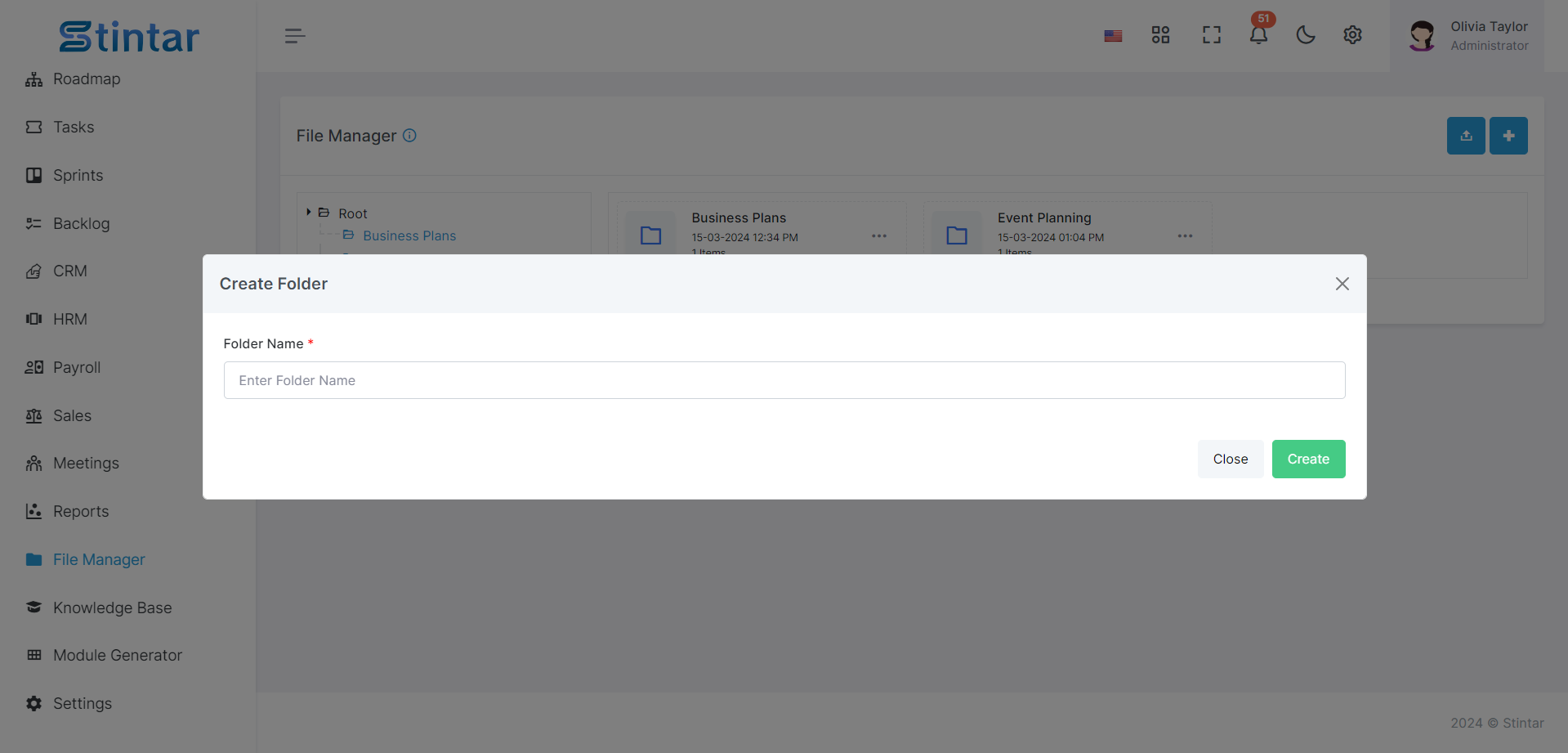
Simply click on the "Create Folder" button in the File Manager module
Enter a name for your new folder in the provided field.
Observe as your folder is instantly created and displayed in the root directory.
Unlock the secrets within your folders with a simple click – just tap to reveal the treasures hidden within.
Experience full control over your folder structure within the File Manager module, where you can effortlessly delete or edit folders to suit your evolving needs. With the power to fine-tune and remove folders as necessary, maintain optimal organization and efficiency in managing your digital content.
Unleash your creativity by effortlessly crafting multiple folders within folders, providing endless layers of organization. Dive deeper into the digital realm as you populate each folder with an array of subfolders and files, allowing your imagination to flourish. By following these steps, you can efficiently manage your file manager in Stintar.